ثبت داده در بانک اطلاعاتی با استفاده از jQuery و JSON توسط WebMethod
دوشنبه 4 خرداد 1394در این مقاله می خواهیم ثبت کردن داده در بانک اطلاعاتی توسط فراخوانی WebMethod با استفاده از jQuery و JSON

در مرحله اول باید بانک اطلاعاتی را ایجاد کنیم:
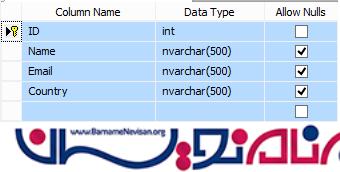
در صورتی که حال ساختن بانک رو ندارید اسکریپت زیر را روی اس کیوال اجرا کنید.
1. <%@ Page Language="C#" AutoEventWireup="true" CodeBehind="Default.aspx.cs" Inherits="jQueryWebMethodInsertData.Default" %>
2. <!DOCTYPE html>
3. <html
4. xmlns="http://www.w3.org/1999/xhtml">
5. <head runat="server">
6. <title></title>
7. <script type="text/javascript" src="http://ajax.googleapis.com/ajax/libs/jquery/1.8.3/jquery.min.js"></script>
8. <script type="text/javascript" src="http://cdn.jsdelivr.net/json2/0.1/json2.js"></script>
9. <script type="text/javascript">
10. $(function () {
11. $("[id*=btnSave]").bind("click", function () {
12. var employee = {};
13. employee.Name = $("[id*=txtName]").val();
14. employee.Email = $("[id*=txtEmail]").val();
15. employee.Country = $("[id*=txtCountry]").val();
16. $.ajax({
17. type: "POST",
18. url: "Default.aspx/SaveUser",
19. data: '{employee: ' + JSON.stringify(employee) + '}',
20. contentType: "application/json; charset=utf-8",
21. dataType: "json",
22. success: function (response) {
23. alert("Employee has been added successfully.");
24. window.location.reload();
25. }
26. });
27. return false;
28. });
29. });
30. </script>
31. </head>
32. <body>
33. <form id="form1" runat="server">
34. <table border="0" cellpadding="5" cellspacing="5" style="border: solid 2px Red; background-color: skyblue; width:100%;">
35. <tr>
36. <td colspan="2" style="background-color: #f00; color: white; font-weight: bold; font-size: 12pt; text-align: center; font-family: Verdana;">Saving Data In SQL Server By Calling WEB Method using jQuery & JSON</td>
37. </tr>
38. <tr>
39. <td style="text-align: left; vertical-align: top; width: 300px;">
40. <table border="0" cellpadding="5" cellspacing="5" style="border: solid 2px Green;">
41. <tr>
42. <td colspan="2" style="background-color: red; color: white; font-weight: bold; font-size: 12pt; text-align: center; font-family: Verdana;">Enter Employee Information</td>
43. </tr>
44. <tr>
45. <td>Name:
46. </td>
47. <td>
48. <asp:TextBox ID="txtName" runat="server" Text="" />
49. </td>
50. </tr>
51. <tr>
52. <td>Email:
53. </td>
54. <td>
55. <asp:TextBox ID="txtEmail" runat="server" />
56. </td>
57. </tr>
58. <tr>
59. <td>Country:
60. </td>
61. <td>
62. <asp:TextBox ID="txtCountry" runat="server" />
63. </td>
64. </tr>
65. <tr>
66. <td></td>
67. <td>
68. <asp:Button ID="btnSave" Text="Save" runat="server" />
69. </td>
70. </tr>
71. </table>
72. </td>
73. <td>
74. <table>
75. <tr>
76. <td>
77. <asp:GridView ID="gvEmployee" runat="server" AutoGenerateColumns="False" HeaderStyle-BackColor="#3AC0F2"
78. HeaderStyle-ForeColor="White" RowStyle-BackColor="#A1DCF2" CellPadding="4" ForeColor="#333333" GridLines="None">
79. <AlternatingRowStyle BackColor="SkyBlue" ForeColor="#284775" />
80. <Columns>
81. <asp:BoundField DataField="Id" HeaderText="ID" ItemStyle-Font-Names="Verdana" ItemStyle-Width="40px" HeaderStyle-HorizontalAlign="Center" />
82. <asp:BoundField DataField="Name" HeaderText="Name" ItemStyle-Font-Names="Verdana" ItemStyle-Width="180px" HeaderStyle-HorizontalAlign="Center" />
83. <asp:BoundField DataField="Email" HeaderText="Email" ItemStyle-Font-Names="Verdana" ItemStyle-Width="250px" HeaderStyle-HorizontalAlign="Center" />
84. <asp:BoundField DataField="Country" HeaderText="Country" ItemStyle-Font-Names="Verdana" />
85. </Columns>
86. <EditRowStyle BackColor="#999999" />
87. <FooterStyle BackColor="#5D7B9D" Font-Bold="True" ForeColor="White" />
88. <HeaderStyle BackColor="#5D7B9D" ForeColor="White" Font-Bold="True" HorizontalAlign="Center"></HeaderStyle>
89. <PagerStyle BackColor="#284775" ForeColor="White" HorizontalAlign="Center" />
90. <RowStyle BackColor="#F7F6F3" ForeColor="#333333"></RowStyle>
91. <SelectedRowStyle BackColor="#E2DED6" Font-Bold="True" ForeColor="#333333" />
92. <SortedAscendingCellStyle BackColor="#E9E7E2" />
93. <SortedAscendingHeaderStyle BackColor="#506C8C" />
94. <SortedDescendingCellStyle BackColor="#FFFDF8" />
95. <SortedDescendingHeaderStyle BackColor="#6F8DAE" />
96. </asp:GridView>
97. </td>
98. </tr>
99. </table>
100. </td>
101. </tr>
102. </table>
103. </form>
104. </body>
105. </html>
در ادامه می توانید کد های زیر را مشاهده نمایید:
1. using System;
2. using System.Collections.Generic;
3. using System.Linq;
4. using System.Web;
5. using System.Web.UI;
6. using System.Web.UI.WebControls;
7. using System.Data;
8. using System.Data.SqlClient;
9. using System.Configuration;
10. using System.Web.Services;
11. using System.Web.Script.Services;
12. namespace jQueryWebMethodInsertData
13. {
14. public partial class Default: System.Web.UI.Page
15. {
16. protected void Page_Load(object sender, EventArgs e) {
17. if (!this.IsPostBack)
18. {
19. BindEmployees();
20. }
21. }
22. private void BindEmployees()
23. {
24. string constr = ConfigurationManager.ConnectionStrings["RConnection"].ConnectionString;
25. using(SqlConnection con = new SqlConnection(constr)) {
26. using(SqlCommand cmd = new SqlCommand("SELECT * FROM Employee ORDER BY ID")) {
27. using(SqlDataAdapter da = new SqlDataAdapter()) {
28. DataTable dt = new DataTable();
29. cmd.CommandType = CommandType.Text;
30. cmd.Connection = con;
31. da.SelectCommand = cmd;
32. da.Fill(dt);
33. gvEmployee.DataSource = dt;
34. gvEmployee.DataBind();
35. }
36. }
37. }
38. }
39. [WebMethod]
40. [ScriptMethod]
41. public static void SaveUser(Employee employee)
42. {
43. string constr = ConfigurationManager.ConnectionStrings["RConnection"].ConnectionString;
44. using(SqlConnection con = new SqlConnection(constr)) {
45. using(SqlCommand cmd = new SqlCommand("INSERT INTO Employee VALUES(@Name, @Email, @Country)")) {
46. cmd.CommandType = CommandType.Text;
47. cmd.Parameters.AddWithValue("@Name", employee.Name);
48. cmd.Parameters.AddWithValue("@Email", employee.Email);
49. cmd.Parameters.AddWithValue("@Country", employee.Country);
50. cmd.Connection = con;
51. con.Open();
52. cmd.ExecuteNonQuery();
53. con.Close();
54. }
55. }
56. }
57. }
58. }
در مرحله بعد برنامه را اجرا کنید و صفحه زیر را مشاهده نمایید:
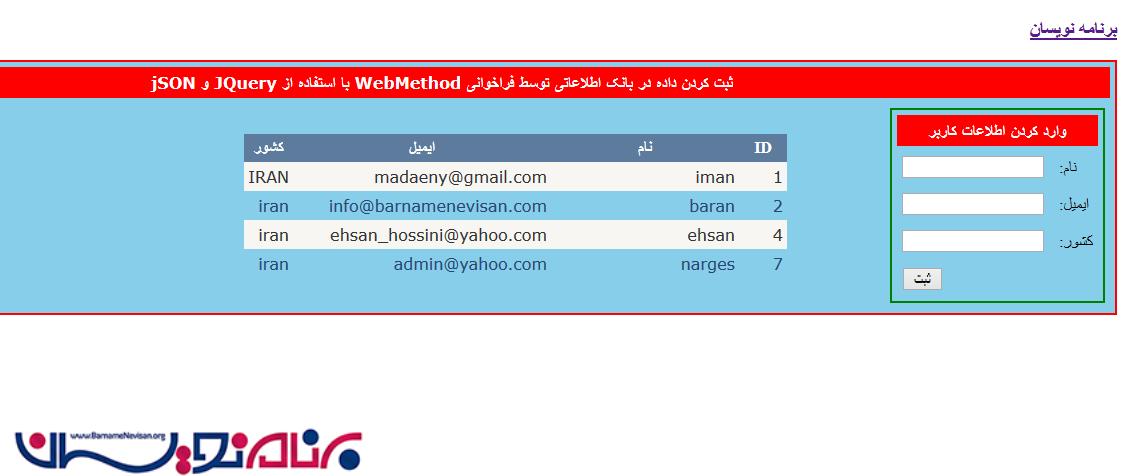 در این مرحله بعد از وارد کردن اطلاعات ثبت میکنیم :
در این مرحله بعد از وارد کردن اطلاعات ثبت میکنیم :
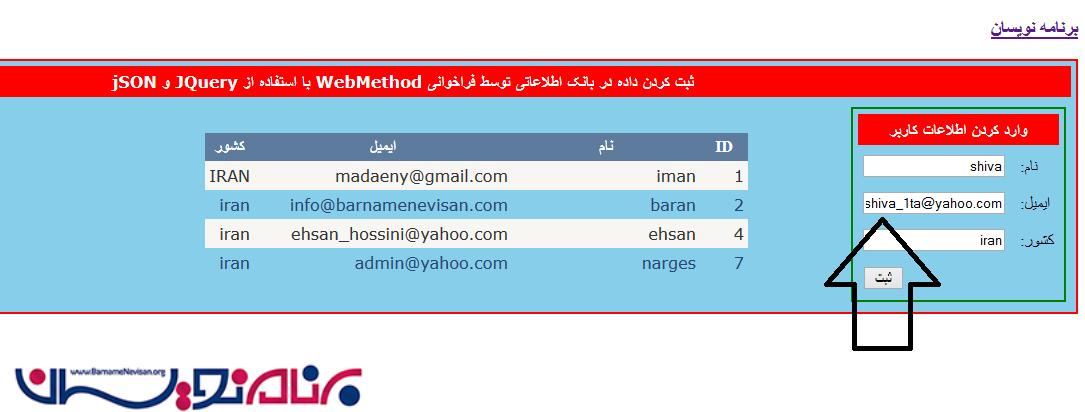
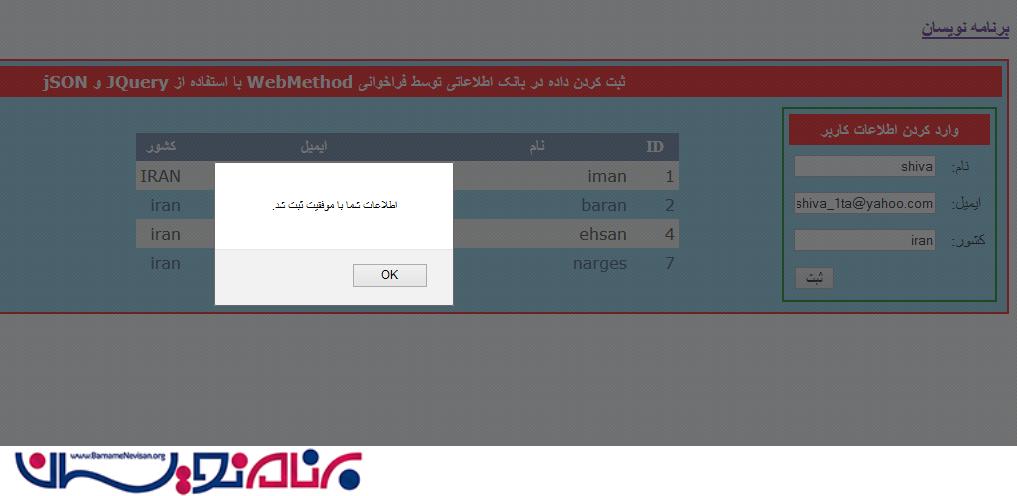
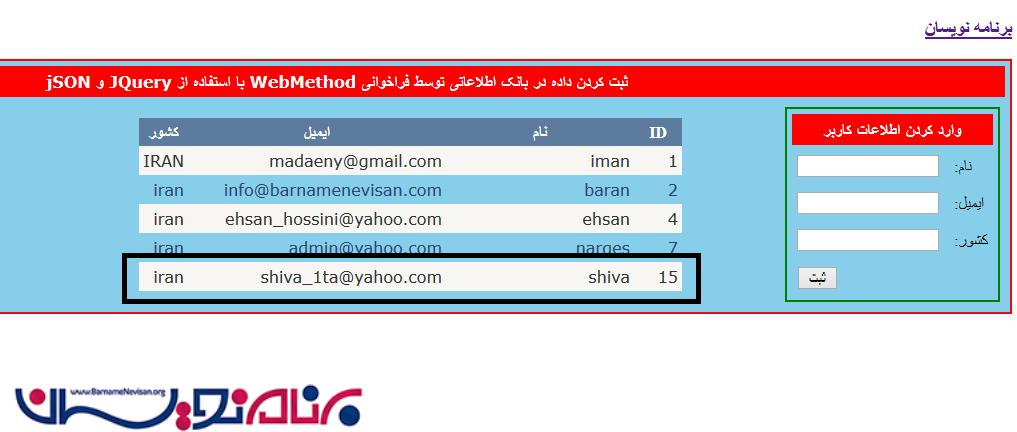
- Jquery
- 3k بازدید
- 5 تشکر
