آپلود و نمایش تصویر در ادیتور TinyMce
دوشنبه 25 خرداد 1394در این مقاله قصد داریم نحوه آپلود تصویر از کامپیوتر کاربر به سرور و نمایش تصویر آپلود در ادیتور محبوب و پر قدرت TinyMce را به شما عزیزان آموزش دهیم .
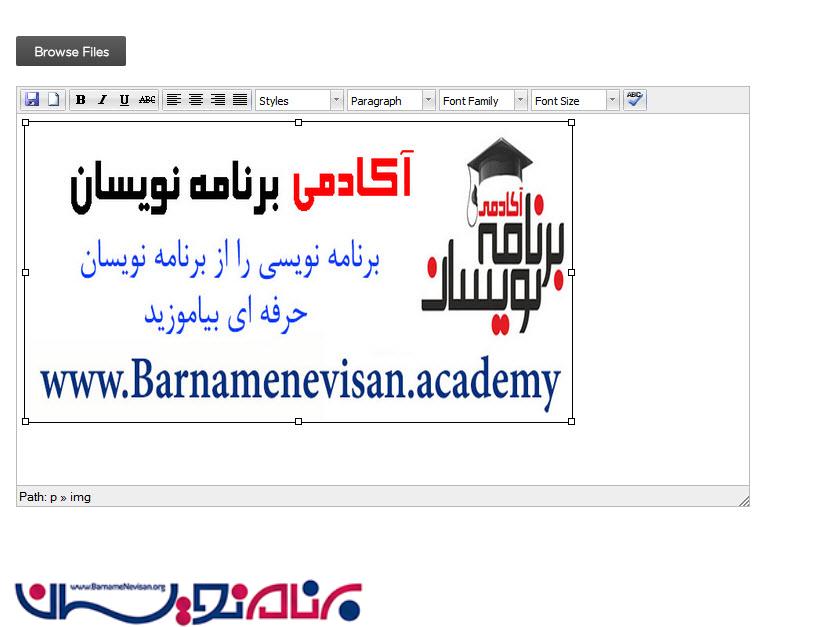
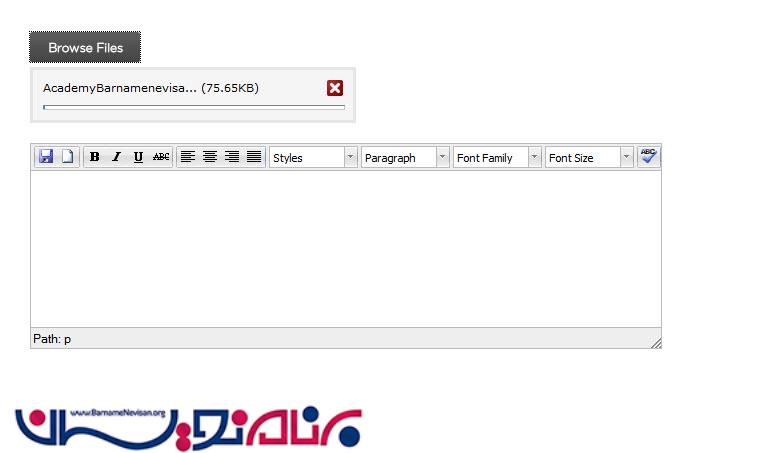
ابتدا ادیتور و اسکریپت های مورد نیاز را به صفحه اضافه میکنیم
<head runat="server">
<title></title>
<link rel="Stylesheet" type="text/css" href="CSS/uploadify.css" />
<script type="text/javascript" src="http://ajax.googleapis.com/ajax/libs/jquery/1.8.3/jquery.min.js"></script>
<script type="text/javascript" src="scripts/jquery.uploadify.js"></script>
<script type="text/javascript" src="jscripts/tiny_mce/jquery.tinymce.js"></script>
<script type="text/javascript">
$(function () {
$('textarea').tinymce({
script_url: 'jscripts/tiny_mce/tiny_mce.js',
theme: "advanced",
plugins: "spellchecker,pagebreak,style,layer,table,save,advhr,advimage,advlink,emotions,iespell,inlinepopups,insertdatetime,preview,media,searchreplace,print,contextmenu,paste,directionality,fullscreen,noneditable,visualchars,nonbreaking,xhtmlxtras,template",
theme_advanced_buttons1: "save,newdocument,|,bold,italic,underline,strikethrough,|,justifyleft,justifycenter,justifyright,justifyfull,styleselect,formatselect,fontselect,fontsizeselect,spellchecker",
theme_advanced_buttons2: "",
theme_advanced_buttons3: "",
theme_advanced_buttons4: "",
theme_advanced_toolbar_location: "top",
theme_advanced_toolbar_align: "left",
theme_advanced_statusbar_location: "bottom",
theme_advanced_resizing: true,
height: 200,
skin: "o2k7",
skin_variant: "silver"
});
$("[id*=FileUpload1]").fileUpload({
'uploader': 'scripts/uploader.swf',
'cancelImg': 'images/cancel.png',
'buttonText': 'Browse Files',
'script': 'Upload.ashx',
'folder': 'uploads',
'fileDesc': 'Image Files',
'fileExt': '*.jpg;*.jpeg;*.gif;*.png',
'multi': true,
'auto': true,
'onComplete': function (event, ID, fileObj, response, data) {
var img = "<img style = 'height:80px;width:80px' src = '" + fileObj.filePath + "' />";
tinyMCE.activeEditor.execCommand("mceInsertContent", true, img);
}
});
});
</script>
</head>
<body>
<form id="form1" runat="server">
<div style="padding: 40px">
<asp:FileUpload ID="FileUpload1" runat="server" /><br />
<asp:TextBox ID="TextBox1" runat="server" TextMode="MultiLine"></asp:TextBox>
</div>
</form>
</body>
</html>
در کد بالا رویداد onComplete که به FileUpload متصل شده وظیفه درج تصویر به ادیتور ، بعد از آپلود را بر عهده دارد .
نمونه ضمیمه شده
- ASP.net
- 3k بازدید
- 6 تشکر
