ایجاد قابلیت بزرگ نمایی تصاویر GridView در اندروید
پنجشنبه 1 بهمن 1394در این مقاله قصد داریم با استفاده از gridview یک گالری تصاویر بسازیم که این گالری قابلی بزرگ نمایی تک تک عکس ها را با استفاده از انیمیشن دارد.ایجاد انیمیشن از api11 به بعد در اندروید افزوده شد برای درک بهتر موضوع به مطالعه ی ادامه ی مقاله بپردازید.

قبل از مطالعه ی این مقاله, مقاله ی نمایش عکس با متن در Gridview در اندروید را مطالعه نمایید.
ابتدا یک پروژه ی جدید ایجاد نمایید و نام package برای آن به دلخواه بنویسید.
حالا داخل کلاس MainActivity:
package com.barnamenevisan.Imagegrid;
import android.os.Bundle;
import android.app.Activity;
import android.widget.GridView;
public class MainActivity extends Activity {
@Override
public void onCreate(Bundle savedInstanceState) {
super.onCreate(savedInstanceState);
// Get the view from activity_main.xml
setContentView(R.layout.activity_main);
GridView gridview = (GridView) findViewById(R.id.gridview);
gridview.setAdapter(new ImageAdapter(this));
}
}
حالا باید activity خود را برای نمایش تصاویر ایجاد نمایید به پوشه ی res بروید و یک فایل xml جدید ایجاد نمایید.
<?xml version="1.0" encoding="utf-8"?>
<FrameLayout xmlns:android="http://schemas.android.com/apk/res/android"
android:id="@+id/container"
android:layout_width="match_parent"
android:layout_height="match_parent" >
<RelativeLayout
android:layout_width="match_parent"
android:layout_height="match_parent" >
<GridView
android:id="@+id/gridview"
android:layout_width="fill_parent"
android:layout_height="fill_parent"
android:columnWidth="90dp"
android:gravity="center"
android:horizontalSpacing="10dp"
android:numColumns="auto_fit"
android:stretchMode="columnWidth"
android:verticalSpacing="10dp" />
<ImageView
android:id="@+id/expanded_image"
android:layout_width="match_parent"
android:layout_height="match_parent"
android:visibility="invisible" />
</RelativeLayout>
</FrameLayout>
داخل پوشه ی drawable عکس های مربوطه را باید قرار بدهید.
حالا یک کلاس imageadapter ایجاد نمایید .
package com.barnamenevisan.Imagegrid;
import android.animation.Animator;
import android.animation.AnimatorListenerAdapter;
import android.animation.AnimatorSet;
import android.animation.ObjectAnimator;
import android.content.Context;
import android.app.Activity;
import android.graphics.Point;
import android.graphics.Rect;
import android.view.LayoutInflater;
import android.view.View;
import android.view.View.OnClickListener;
import android.view.ViewGroup;
import android.view.animation.DecelerateInterpolator;
import android.widget.BaseAdapter;
import android.widget.ImageView;
public class ImageAdapter extends BaseAdapter {
private Animator mCurrentAnimator;
private int mShortAnimationDuration;
private Context mContext;
LayoutInflater inflater;
public ImageAdapter(Context c) {
mContext = c;
}
public int getCount() {
return mThumbIds.length;
}
public Object getItem(int position) {
return mThumbIds[position];
}
public long getItemId(int position) {
return 0;
}
public View getView(final int position, View convertView, ViewGroup parent) {
final ImageView imageView;
if (convertView == null) {
imageView = new ImageView(mContext);
imageView.setScaleType(ImageView.ScaleType.CENTER_CROP);
} else {
imageView = (ImageView) convertView;
}
imageView.setImageResource(mThumbIds[position]);
imageView.setTag(mThumbIds[position]);
imageView.setOnClickListener(new OnClickListener() {
@Override
public void onClick(View arg0) {
int id = (Integer) arg0.getTag();
zoomImageFromThumb(arg0, id);
}
});
return imageView;
}
// References to our images in res > drawable
public Integer[] mThumbIds = { R.drawable.sample_0, R.drawable.sample_1,
R.drawable.sample_2, R.drawable.sample_3, R.drawable.sample_4,
R.drawable.sample_5, R.drawable.sample_6, R.drawable.sample_7,
R.drawable.sample_8, R.drawable.sample_9, R.drawable.sample_10,
R.drawable.sample_11, R.drawable.sample_12, R.drawable.sample_13,
R.drawable.sample_14, R.drawable.sample_15, R.drawable.sample_16,
R.drawable.sample_17, R.drawable.sample_18 };
private void zoomImageFromThumb(final View thumbView, int imageResId) {
// If there's an animation in progress, cancel it immediately and
// proceed with this one.
if (mCurrentAnimator != null) {
mCurrentAnimator.cancel();
}
// Load the high-resolution "zoomed-in" image.
final ImageView expandedImageView = (ImageView) ((Activity) mContext)
.findViewById(R.id.expanded_image);
expandedImageView.setImageResource(imageResId);
// Calculate the starting and ending bounds for the zoomed-in image.
// This step
// involves lots of math. Yay, math.
final Rect startBounds = new Rect();
final Rect finalBounds = new Rect();
final Point globalOffset = new Point();
// The start bounds are the global visible rectangle of the thumbnail,
// and the
// final bounds are the global visible rectangle of the container view.
// Also
// set the container view's offset as the origin for the bounds, since
// that's
// the origin for the positioning animation properties (X, Y).
thumbView.getGlobalVisibleRect(startBounds);
((Activity) mContext).findViewById(R.id.container)
.getGlobalVisibleRect(finalBounds, globalOffset);
startBounds.offset(-globalOffset.x, -globalOffset.y);
finalBounds.offset(-globalOffset.x, -globalOffset.y);
// Adjust the start bounds to be the same aspect ratio as the final
// bounds using the
// "center crop" technique. This prevents undesirable stretching during
// the animation.
// Also calculate the start scaling factor (the end scaling factor is
// always 1.0).
float startScale;
if ((float) finalBounds.width() / finalBounds.height() > (float) startBounds
.width() / startBounds.height()) {
// Extend start bounds horizontally
startScale = (float) startBounds.height() / finalBounds.height();
float startWidth = startScale * finalBounds.width();
float deltaWidth = (startWidth - startBounds.width()) / 2;
startBounds.left -= deltaWidth;
startBounds.right += deltaWidth;
} else {
// Extend start bounds vertically
startScale = (float) startBounds.width() / finalBounds.width();
float startHeight = startScale * finalBounds.height();
float deltaHeight = (startHeight - startBounds.height()) / 2;
startBounds.top -= deltaHeight;
startBounds.bottom += deltaHeight;
}
// Hide the thumbnail and show the zoomed-in view. When the animation
// begins,
// it will position the zoomed-in view in the place of the thumbnail.
thumbView.setAlpha(0f);
expandedImageView.setVisibility(View.VISIBLE);
// Set the pivot point for SCALE_X and SCALE_Y transformations to the
// top-left corner of
// the zoomed-in view (the default is the center of the view).
expandedImageView.setPivotX(0f);
expandedImageView.setPivotY(0f);
// Construct and run the parallel animation of the four translation and
// scale properties
// (X, Y, SCALE_X, and SCALE_Y).
AnimatorSet set = new AnimatorSet();
set.play(
ObjectAnimator.ofFloat(expandedImageView, View.X,
startBounds.left, finalBounds.left))
.with(ObjectAnimator.ofFloat(expandedImageView, View.Y,
startBounds.top, finalBounds.top))
.with(ObjectAnimator.ofFloat(expandedImageView, View.SCALE_X,
startScale, 1f))
.with(ObjectAnimator.ofFloat(expandedImageView, View.SCALE_Y,
startScale, 1f));
set.setDuration(mShortAnimationDuration);
set.setInterpolator(new DecelerateInterpolator());
set.addListener(new AnimatorListenerAdapter() {
@Override
public void onAnimationEnd(Animator animation) {
mCurrentAnimator = null;
}
@Override
public void onAnimationCancel(Animator animation) {
mCurrentAnimator = null;
}
});
set.start();
mCurrentAnimator = set;
// Upon clicking the zoomed-in image, it should zoom back down to the
// original bounds
// and show the thumbnail instead of the expanded image.
final float startScaleFinal = startScale;
expandedImageView.setOnClickListener(new OnClickListener() {
@Override
public void onClick(View view) {
if (mCurrentAnimator != null) {
mCurrentAnimator.cancel();
}
// Animate the four positioning/sizing properties in parallel,
// back to their
// original values.
AnimatorSet set = new AnimatorSet();
set.play(
ObjectAnimator.ofFloat(expandedImageView, View.X,
startBounds.left))
.with(ObjectAnimator.ofFloat(expandedImageView, View.Y,
startBounds.top))
.with(ObjectAnimator.ofFloat(expandedImageView,
View.SCALE_X, startScaleFinal))
.with(ObjectAnimator.ofFloat(expandedImageView,
View.SCALE_Y, startScaleFinal));
set.setDuration(mShortAnimationDuration);
set.setInterpolator(new DecelerateInterpolator());
set.addListener(new AnimatorListenerAdapter() {
@Override
public void onAnimationEnd(Animator animation) {
thumbView.setAlpha(1f);
expandedImageView.setVisibility(View.GONE);
mCurrentAnimator = null;
}
@Override
public void onAnimationCancel(Animator animation) {
thumbView.setAlpha(1f);
expandedImageView.setVisibility(View.GONE);
mCurrentAnimator = null;
}
});
set.start();
mCurrentAnimator = set;
}
});
}
}
در این کلاس شما با استفاده از آرایه عکس های خود را تعریف می نمایید و با استفاده از arrayadapter عکس های مورد نظر صدا زده می شود.برای نمایش عکس ها هم از انیمیشن استفاده می نمایید.عکس های مورد نظر از پوشه ی res/drawable داخل gridview مورد نظر صدا زده می شود.یک id به gridview مورد نظر پاس داده می شود و تابع تصویر عکس مورد نظر را مقیاس می دهد و اندازه ی آن را تغییر می دهد.
داخل androidmanifest هم activity مربوطه را اضافه می نمایید.
خروجی کار به صورت زیر خواهد بود:
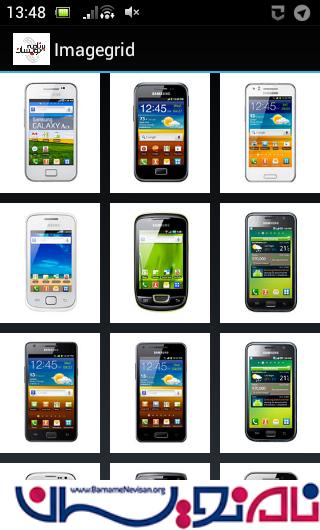
با انتخاب هر کدام از آیتم های gridview

- Android
- 2k بازدید
- 1 تشکر
