ایجاد لیست تو در تو در اندروید
پنجشنبه 26 آذر 1394در این مقاله قصد داریم در مورد ایجاد لیست تو در تو در اندروید صحبت نماییم ، و یک نمونه را برای شما مثال بزنیم.
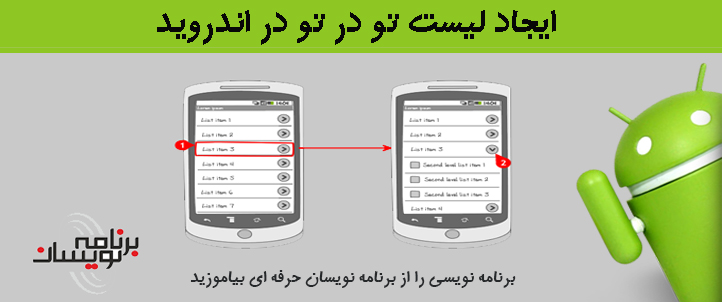
ابتدا باید activity زیر را بسازید به صورت زیر:
<LinearLayout xmlns:android="http://schemas.android.com/apk/res/android"
android:orientation="vertical"
android:layout_width="fill_parent"
android:layout_height="fill_parent"
>
<ExpandableListView android:id="@+id/expandable_list"
android:layout_width="fill_parent"
android:layout_height="fill_parent"
android:transcriptMode="alwaysScroll"
android:cacheColorHint="#00000000"
android:listSelector="@android:color/transparent"/>
</LinearLayout>
برایlistview باید از ویژگی android:transcriptMode استفاده کنیم که این ویژگی باعث می شود listview ما اسکرول بخورد و اگر تعداد لیست ها زیاد شد به لیست های پاین تر بتوانیم دسترسی پیدا کنیم.
اگر نخواهید اسکرول بخورد برای این ویژگی از disable استفاده می کنیم.
حالا list_item_parent باید قطعه کد های زیر را بنویسید:
<LinearLayout xmlns:android="http://schemas.android.com/apk/res/android" android:orientation="horizontal" android:layout_width="fill_parent" android:layout_height="fill_parent" android:descendantFocusability="blocksDescendants" android:id="@+id/list_item"> <TextView android:layout_width="0dp" android:layout_height="wrap_content" android:id="@+id/list_item_text_view" android:textSize="20sp" android:padding="10dp" android:layout_weight="1" android:layout_marginLeft="35dp" /> <Button android:layout_width="wrap_content" android:layout_height="wrap_content" android:text="button" android:focusable="false" android:layout_gravity="right" android:focusableInTouchMode="false" android:id="@+id/button"/> </LinearLayout>
حالا یک کلاس پدر ایجاد نمایید و لیست آرایه ای از فرزندان را در آن اضافه نمایید به صورت زیر:
import java.util.ArrayList;
public class Parent {
private String mTitle;
private ArrayList<String> mArrayChildren;
public String getTitle() {
return mTitle;
}
public void setTitle(String title) {
mTitle = title;
}
public ArrayList<String> getArrayChildren() {
return mArrayChildren;
}
public void setArrayChildren(ArrayList<String> arrayChildren) {
mArrayChildren = arrayChildren;
}
}
برای افزودن لیست داخل لیست های پدر باید از کلاس زیر استفاده نماییم:
import android.content.Context;
import android.database.DataSetObserver;
import android.view.LayoutInflater;
import android.view.View;
import android.view.ViewGroup;
import android.widget.BaseExpandableListAdapter;
import android.widget.Button;
import android.widget.TextView;
import java.util.ArrayList;
public class MyCustomAdapter extends BaseExpandableListAdapter {
private LayoutInflater inflater;
private ArrayList<Parent> mParent;
public MyCustomAdapter(Context context, ArrayList<Parent> parent){
mParent = parent;
inflater = LayoutInflater.from(context);
}
@Override
//counts the number of group/parent items so the list knows how many times calls getGroupView() method
public int getGroupCount() {
return mParent.size();
}
@Override
//counts the number of children items so the list knows how many times calls getChildView() method
public int getChildrenCount(int i) {
return mParent.get(i).getArrayChildren().size();
}
@Override
//gets the title of each parent/group
public Object getGroup(int i) {
return mParent.get(i).getTitle();
}
@Override
//gets the name of each item
public Object getChild(int i, int i1) {
return mParent.get(i).getArrayChildren().get(i1);
}
@Override
public long getGroupId(int i) {
return i;
}
@Override
public long getChildId(int i, int i1) {
return i1;
}
@Override
public boolean hasStableIds() {
return true;
}
@Override
//in this method you must set the text to see the parent/group on the list
public View getGroupView(int groupPosition, boolean b, View view, ViewGroup viewGroup) {
ViewHolder holder = new ViewHolder();
holder.groupPosition = groupPosition;
if (view == null) {
view = inflater.inflate(R.layout.list_item_parent, viewGroup,false);
}
TextView textView = (TextView) view.findViewById(R.id.list_item_text_view);
textView.setText(getGroup(groupPosition).toString());
view.setTag(holder);
//return the entire view
return view;
}
@Override
//in this method you must set the text to see the children on the list
public View getChildView(int groupPosition, int childPosition, boolean isLastChild, View view, ViewGroup viewGroup) {
ViewHolder holder = new ViewHolder();
holder.childPosition = childPosition;
holder.groupPosition = groupPosition;
if (view == null) {
view = inflater.inflate(R.layout.list_item_child, viewGroup,false);
}
TextView textView = (TextView) view.findViewById(R.id.list_item_text_child);
textView.setText(mParent.get(groupPosition).getArrayChildren().get(childPosition));
view.setTag(holder);
//return the entire view
return view;
}
@Override
public boolean isChildSelectable(int i, int i1) {
return true;
}
@Override
public void registerDataSetObserver(DataSetObserver observer) {
/* used to make the notifyDataSetChanged() method work */
super.registerDataSetObserver(observer);
}
// Intentionally put on comment, if you need on click deactivate it
/* @Override
public void onClick(View view) {
ViewHolder holder = (ViewHolder)view.getTag();
if (view.getId() == holder.button.getId()){
// DO YOUR ACTION
}
}*/
protected class ViewHolder {
protected int childPosition;
protected int groupPosition;
protected Button button;
}
حالا به کلاس MyActivity بروید و قطعه کد های زیر را قرار دهید:
import android.app.Activity;
import android.app.ExpandableListActivity;
import android.os.Bundle;
import android.widget.ExpandableListView;
import java.util.ArrayList;
public class MyActivity extends Activity {
private ExpandableListView mExpandableList;
@Override
public void onCreate(Bundle savedInstanceState) {
super.onCreate(savedInstanceState);
setContentView(R.layout.main);
mExpandableList = (ExpandableListView)findViewById(R.id.expandable_list);
ArrayList<Parent> arrayParents = new ArrayList<Parent>();
ArrayList<String> arrayChildren = new ArrayList<String>();
//here we set the parents and the children
for (int i = 0; i < 10; i++){
//for each "i" create a new Parent object to set the title and the children
Parent parent = new Parent();
parent.setTitle("Parent " + i);
arrayChildren = new ArrayList<String>();
for (int j = 0; j < 10; j++) {
arrayChildren.add("Child " + j);
}
parent.setArrayChildren(arrayChildren);
//in this array we add the Parent object. We will use the arrayParents at the setAdapter
arrayParents.add(parent);
}
//sets the adapter that provides data to the list.
mExpandableList.setAdapter(new MyCustomAdapter(MyActivity.this,arrayParents));
}
خروجی به صورت زیر خواهد بود:
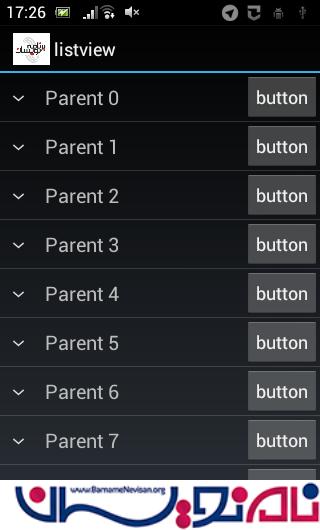
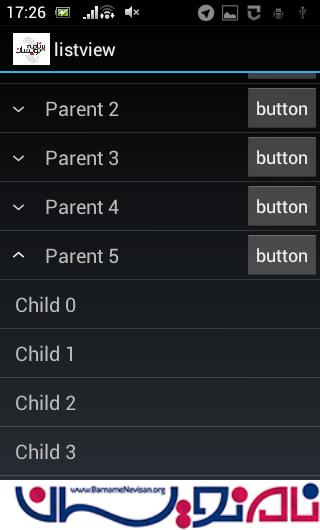
- Android
- 2k بازدید
- 3 تشکر
