نحوه ایجاد یک GridView به صورت Modal Pop-Up بر روی یک Gridview دیگر
یکشنبه 7 تیر 1394در این مقاله خواهیم آموخت که چگونه می توانیم یک GridView به صورت Modal Pop-Up بر روی یک Gridview دیگر ایجاد کنیم.
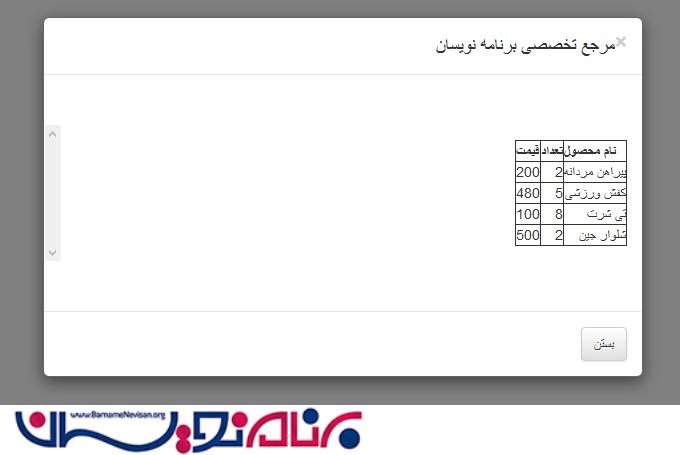
در این مقاله نشان میدهیم که با استفاده از bootstrap چگونه می توانیم یک GridView به صورت Modal Pop-Up بر روی یک Gridview دیگر با کلیک برروی link button نمایش دهیم.
خواهیم آموخت که یک صفحه pop-up بعد از کلیک برروی link button که در کنار اولین Grid قرار دارد نمایش دهیم. صفحه Grid دوم در یک modal-popup از bootstrap باز می شود. Bootstrap برای طراحی صفحات واکنش گرای سایت بسیار مناسب است. در اینجا از کتابخانه jQuery و Bootstrap استفاده کرده ایم.
در صفحه Design در بخش head کتابخانه موردنظر را اضافه کنید. همچنین می توانید این کتابخانه را در کد خود دانلود کرده و به پروژه اضافه کنید.
<script src="http://code.jquery.com/jquery-1.10.2.js"></script>
<link rel="stylesheet" href="https://maxcdn.bootstrapcdn.com/bootstrap/3.3.5/css/bootstrap.min.css">
<!-- Optional theme -->
<link rel="stylesheet" href="https://maxcdn.bootstrapcdn.com/bootstrap/3.3.5/css/bootstrap-theme.min.css">
<!-- Latest compiled and minified JavaScript -->
<script src="https://maxcdn.bootstrapcdn.com/bootstrap/3.3.5/js/bootstrap.min.js"></script>
صفحه موردنظر را با توجه به کدهای زیر طراحی کنید.
<body dir="rtl" >
<form id="form1" runat="server">
<div>
<asp:GridView ID="GridView1" AutoGenerateColumns="false" OnRowDataBound="GridView1_RowDataBound" runat="server">
<Columns>
<asp:BoundField DataField="Product_Name" HeaderText="نام محصول" />
<asp:BoundField DataField="Quantity" HeaderText="تعداد" />
<asp:BoundField DataField="Price" HeaderText="قیمت" />
<asp:TemplateField HeaderText="نمایش جزئیات">
<ItemTemplate>
<asp:LinkButton ID="lnkdelete" href="#myModal" data-toggle="modal" runat="server">نمایش اطلاعات</asp:LinkButton>
</ItemTemplate>
</asp:TemplateField>
</Columns>
</asp:GridView>
</div>
<!-- کدهای مربوط به bootstrp modal popup -->
<div id="myModal" class="modal fade">
<div class="modal-dialog">
<div class="modal-content">
<div class="modal-header">
<button type="button" class="close" data-dismiss="modal" aria-hidden="true">×</button>
<h4 class="modal-title">مرجع تخصصی برنامه نویسان</h4>
</div>
<div class="modal-body" style="overflow-y: scroll; max-height: 85%; margin-top: 50px; margin-bottom: 50px;">
<asp:Label ID="lblmessage" runat="server" ClientIDMode="Static"></asp:Label>
<asp:GridView ID="GridView2" runat="server" AutoGenerateColumns="False">
<Columns>
<asp:BoundField DataField="Product_Name" HeaderText="نام محصول"></asp:BoundField>
<asp:BoundField DataField="Quantity" HeaderText="تعداد"></asp:BoundField>
<asp:BoundField DataField="Price" HeaderText="قیمت"></asp:BoundField>
</Columns>
</asp:GridView>
</div>
<div class="modal-footer">
<button type="button" class="btn btn-default" data-dismiss="modal">بستن</button>
</div>
</div>
</div>
</div>
</form>
</body>
حال به صفحه دستورات رفته و فضای نام موردنظر را به آن اضافه کنید و دستورات را در آن درج کنید.
using System;
using System.Collections.Generic;
using System.Data;
using System.Linq;
using System.Web;
using System.Web.UI;
using System.Web.UI.WebControls;
public partial class GridviewPopup : System.Web.UI.Page
{
protected void Page_Load(object sender, EventArgs e)
{
if (!IsPostBack)
{
BindGridView1();
}
}
protected void BindGridView1() {
DataSet ds = new DataSet();
DataTable dt;
DataRow dr;
DataColumn pName;
DataColumn pQty;
DataColumn pPrice;
int i = 0;
dt = new DataTable();
pName = new DataColumn("Product_Name", Type.GetType("System.String"));
pQty = new DataColumn("Quantity", Type.GetType("System.Int32"));
pPrice = new DataColumn("Price", Type.GetType("System.Int32"));
dt.Columns.Add(pName);
dt.Columns.Add(pQty);
dt.Columns.Add(pPrice);
dr = dt.NewRow();
dr["Product_Name"] = "محصول شماره 1";
dr["Quantity"] = 2;
dr["Price"] = 200;
dt.Rows.Add(dr);
dr = dt.NewRow();
dr["Product_Name"] = "محصول شماره 2";
dr["Quantity"] = 5;
dr["Price"] = 480;
dt.Rows.Add(dr);
dr = dt.NewRow();
dr["Product_Name"] = "محصول شماره 3";
dr["Quantity"] = 8;
dr["Price"] = 100;
dt.Rows.Add(dr);
dr = dt.NewRow();
dr["Product_Name"] = "محصول شماره 4";
dr["Quantity"] = 2;
dr["Price"] = 500;
dt.Rows.Add(dr);
ds.Tables.Add(dt);
GridView1.DataSource = ds.Tables[0];
GridView1.DataBind();
}
protected void BindGrid2() {
DataSet ds = new DataSet();
DataTable dt;
DataRow dr;
DataColumn pName;
DataColumn pQty;
DataColumn pPrice;
int i = 0;
dt = new DataTable();
pName = new DataColumn("Product_Name", Type.GetType("System.String"));
pQty = new DataColumn("Quantity", Type.GetType("System.Int32"));
pPrice = new DataColumn("Price", Type.GetType("System.Int32"));
dt.Columns.Add(pName);
dt.Columns.Add(pQty);
dt.Columns.Add(pPrice);
dr = dt.NewRow();
dr["Product_Name"] = "پیراهن مردانه";
dr["Quantity"] = 2;
dr["Price"] = 200;
dt.Rows.Add(dr);
dr = dt.NewRow();
dr["Product_Name"] = "کفش ورزشی";
dr["Quantity"] = 5;
dr["Price"] = 480;
dt.Rows.Add(dr);
dr = dt.NewRow();
dr["Product_Name"] = "تی شرت";
dr["Quantity"] = 8;
dr["Price"] = 100;
dt.Rows.Add(dr);
dr = dt.NewRow();
dr["Product_Name"] = "شلوار جین";
dr["Quantity"] = 2;
dr["Price"] = 500;
dt.Rows.Add(dr);
ds.Tables.Add(dt);
GridView2.DataSource = ds.Tables[0];
GridView2.DataBind();
}
protected void GridView1_RowDataBound(object sender, GridViewRowEventArgs e)
{
if (e.Row.RowType == DataControlRowType.DataRow)
{
string username = Convert.ToString(DataBinder.Eval(e.Row.DataItem, "Product_Name"));
LinkButton lnkbtnresult = (LinkButton)e.Row.FindControl("lnkdelete");
BindGrid2();
}
}
}
خروجی:
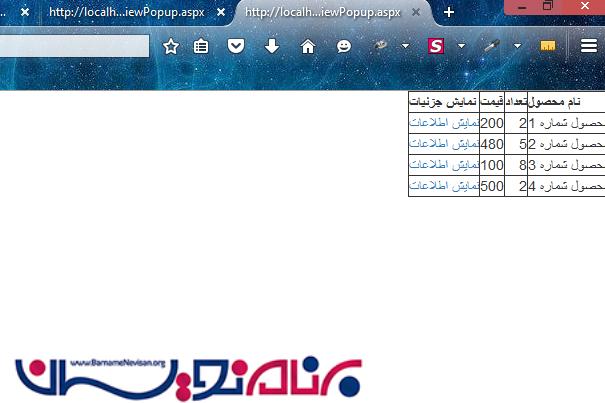
خروجی برنامه بعد از نمایش Modal Pop-Up:
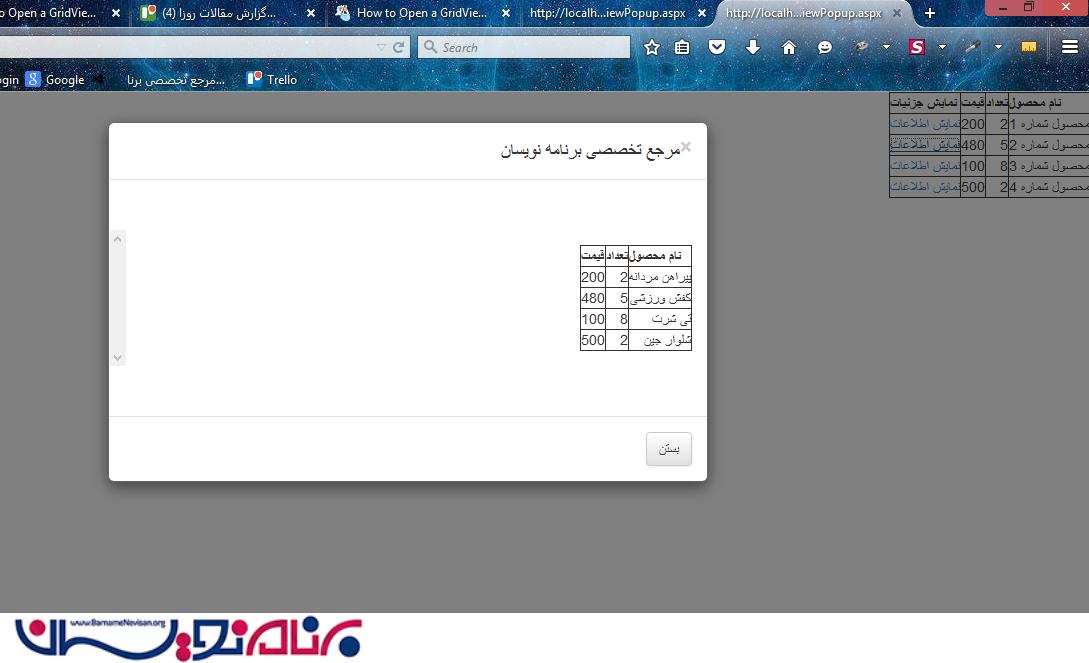
نکات قابل توجه:
1- در اینجا آموختید که چگونه می توانید در ASP.NET با استفاده از BootStrap یک modal pop-up نمایش دهید.
2- همینطور آموختید که چگونه میتوانید در کنار Grid، با استفاده از link-button یک Grid دیگر نمایش دهید.
- ASP.net
- 2k بازدید
- 5 تشکر
