منوی اسلایدشو در اندروید
جمعه 18 فروردین 1396در این مقاله قصد داریم یک منوی اسلاید شویی درست نماییم به این صورت است که شما وقتی بر روی تب های بالا می زنید مانند اسلاید شو به سمت راست و چپ می رود و مانند اسلاید شویی که در وب وجود دارد می ماند.
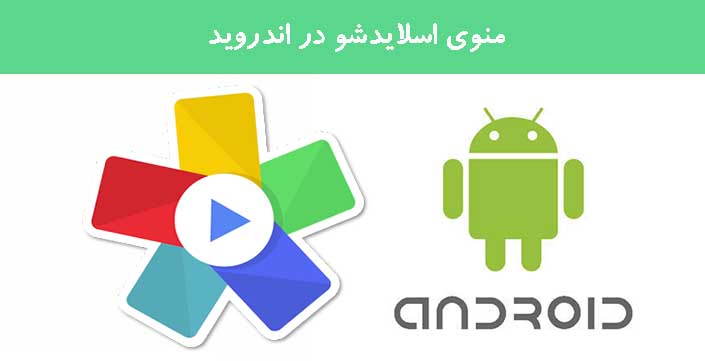
ابتدا در لایه ی layout قطعه کد زیر را بنویسید:
<android.support.v4.view.ViewPager xmlns:android="http://schemas.android.com/apk/res/android"
xmlns:tools="http://schemas.android.com/tools"
android:id="@+id/pager"
android:layout_width="match_parent"
android:layout_height="match_parent"
tools:context=".MainActivity" >
<!--
This title strip will display the currently visible page title, as well as the page
titles for adjacent pages.
-->
<android.support.v4.view.PagerTitleStrip
android:id="@+id/pager_title_strip"
android:layout_width="match_parent"
android:layout_height="wrap_content"
android:layout_gravity="top"
android:background="#33b5e5"
android:paddingBottom="4dp"
android:paddingTop="4dp"
android:textColor="#fff" />
</android.support.v4.view.ViewPager>
حالا در کلاس جاوا از قطعه کد زیر استفاده نمایید:
import android.os.Bundle;
import android.support.v4.app.Fragment;
import android.support.v4.app.FragmentActivity;
import android.support.v4.app.FragmentManager;
import android.support.v4.app.FragmentPagerAdapter;
import android.support.v4.view.ViewPager;
import android.view.Gravity;
import android.view.LayoutInflater;
import android.view.Menu;
import android.view.View;
import android.view.ViewGroup;
import android.widget.TextView;
public class MainActivity extends FragmentActivity {
/**
* The {@link android.support.v4.view.PagerAdapter} that will provide
* fragments for each of the sections. We use a
* {@link android.support.v4.app.FragmentPagerAdapter} derivative, which
* will keep every loaded fragment in memory. If this becomes too memory
* intensive, it may be best to switch to a
* {@link android.support.v4.app.FragmentStatePagerAdapter}.
*/
SectionsPagerAdapter mSectionsPagerAdapter;
/**
* The {@link ViewPager} that will host the section contents.
*/
ViewPager mViewPager;
@Override
protected void onCreate(Bundle savedInstanceState) {
super.onCreate(savedInstanceState);
setContentView(R.layout.activity_main);
// Create the adapter that will return a fragment for each of the three
// primary sections of the app.
mSectionsPagerAdapter = new SectionsPagerAdapter(
getSupportFragmentManager());
// Set up the ViewPager with the sections adapter.
mViewPager = (ViewPager) findViewById(R.id.pager);
mViewPager.setAdapter(mSectionsPagerAdapter);
}
@Override
public boolean onCreateOptionsMenu(Menu menu) {
// Inflate the menu; this adds items to the action bar if it is present.
getMenuInflater().inflate(R.menu.activity_main, menu);
return true;
}
/**
* A {@link FragmentPagerAdapter} that returns a fragment corresponding to
* one of the sections/tabs/pages.
*/
public class SectionsPagerAdapter extends FragmentPagerAdapter {
public SectionsPagerAdapter(FragmentManager fm) {
super(fm);
}
@Override
public Fragment getItem(int position) {
// getItem is called to instantiate the fragment for the given page.
// Return a DummySectionFragment (defined as a static inner class
// below) with the page number as its lone argument.
Fragment fragment = new DummySectionFragment();
Bundle args = new Bundle();
args.putInt(DummySectionFragment.ARG_SECTION_NUMBER, position + 1);
fragment.setArguments(args);
return fragment;
}
@Override
public int getCount() {
// Show 3 total pages.
return 3;
}
@Override
public CharSequence getPageTitle(int position) {
switch (position) {
case 0:
return getString(R.string.title_section1).toUpperCase();
case 1:
return getString(R.string.title_section2).toUpperCase();
case 2:
return getString(R.string.title_section3).toUpperCase();
}
return null;
}
}
/**
* A dummy fragment representing a section of the app, but that simply
* displays dummy text.
*/
public static class DummySectionFragment extends Fragment {
/**
* The fragment argument representing the section number for this
* fragment.
*/
public static final String ARG_SECTION_NUMBER = "section_number";
public DummySectionFragment() {
}
@Override
public View onCreateView(LayoutInflater inflater, ViewGroup container,
Bundle savedInstanceState) {
// Create a new TextView and set its text to the fragment's section
// number argument value.
TextView textView = new TextView(getActivity());
textView.setGravity(Gravity.CENTER);
textView.setText(Integer.toString(getArguments().getInt(
ARG_SECTION_NUMBER)));
return textView;
}
}
}
برای این کار از یک fragment استفاده شده است که با دستور switch این فریم ها کنترل می شود.
خروجی کار به صورت زیر است:
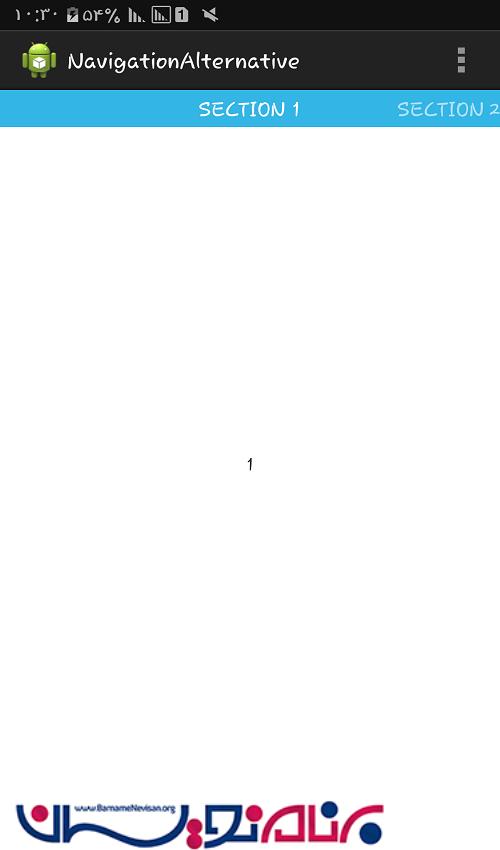
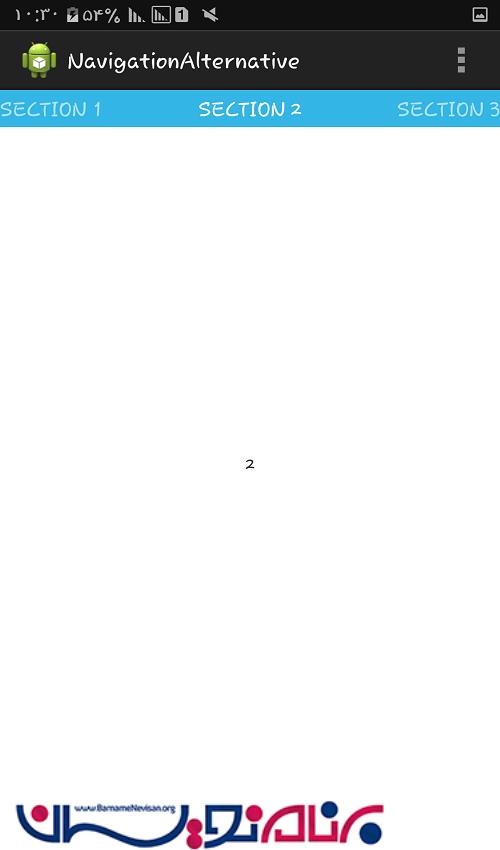
- Android
- 2k بازدید
- 2 تشکر
