نمایش و پنهان کردن دکمه ها با استفاده از متریال در اندروید
شنبه 2 اردیبهشت 1396در این مقاله قصد داریم که با استفاده از 3 دکمه بتوانیم یه سری از دکمه ها را نمایش و یا مخفی کنیم یعنی کاربر با زدن دکمه بتواند دکمه ها را نمایش دهد و یا اینکه آن ها را مخفی کند که ما با استفاده از تریال دیزاین ها این کار را انجام می دهیم.

ابتدا در کلاس gradle قطعه کد زیر را قرار دهید:

compile 'com.android.support:appcompat-v7:24.0.0' compile 'com.android.support:design:24.0.0'
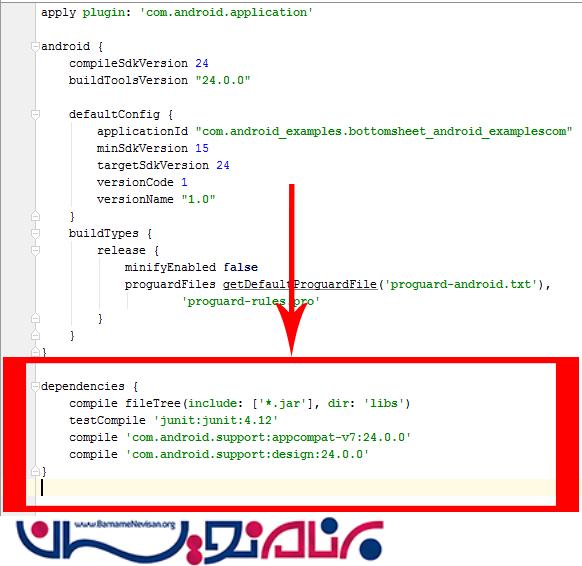
متد زیر برای باز کدن view از پایین است:
bottomSheetBehavior.setState(BottomSheetBehavior.STATE_EXPANDED);
و این متد برای بستن ان استفاده می شود:
bottomSheetBehavior.setState(BottomSheetBehavior.STATE_COLLAPSED);
و متد زیر برای باز کردن با استفاده از حالت dialog:
BottomSheetDialog bottomSheetDialog = new BottomSheetDialog(MainActivity.this); View view1 = getLayoutInflater().inflate(R.layout.bottom_sheet_layout, null); bottomSheetDialog.setContentView(view1); bottomSheetDialog.show();
داخل کلاس قطعه کد زیر را بنویسید:
import android.support.design.widget.BottomSheetBehavior;
import android.support.design.widget.BottomSheetDialog;
import android.support.v7.app.AppCompatActivity;
import android.os.Bundle;
import android.view.View;
import android.widget.Button;
public class MainActivity extends AppCompatActivity {
Button button1, button2, button3 ;
BottomSheetBehavior bottomSheetBehavior ;
BottomSheetDialog bottomSheetDialog ;
@Override
protected void onCreate(Bundle savedInstanceState) {
super.onCreate(savedInstanceState);
setContentView(R.layout.activity_main);
button1 = (Button)findViewById(R.id.button1);
button2 = (Button)findViewById(R.id.button2);
button3 = (Button)findViewById(R.id.button3);
bottomSheetBehavior = BottomSheetBehavior.from(findViewById(R.id.RelativeLayoutSheet));
button1.setOnClickListener(new View.OnClickListener() {
@Override
public void onClick(View view) {
bottomSheetBehavior.setState(BottomSheetBehavior.STATE_EXPANDED);
}
});
button2.setOnClickListener(new View.OnClickListener() {
@Override
public void onClick(View view) {
bottomSheetBehavior.setState(BottomSheetBehavior.STATE_COLLAPSED);
}
});
button3.setOnClickListener(new View.OnClickListener() {
@Override
public void onClick(View view) {
bottomSheetDialog = new BottomSheetDialog(MainActivity.this);
View view1 = getLayoutInflater().inflate(R.layout.bottom_sheet_layout, null);
bottomSheetDialog.setContentView(view1);
bottomSheetDialog.show();
}
});
}
}
و در لایه ی xml قطعه کد زیر را بنویسید:
<android.support.design.widget.CoordinatorLayout
android:id="@+id/CoordinatorLayout1"
xmlns:android="http://schemas.android.com/apk/res/android"
xmlns:app="http://schemas.android.com/tools"
android:layout_width="match_parent"
android:layout_height="match_parent"
android:fitsSystemWindows="true">
<RelativeLayout
android:id="@+id/RelativeLayout1"
android:layout_width="wrap_content"
android:layout_height="wrap_content"
app:layout_behavior="@string/appbar_scrolling_view_behavior">
<Button
android:id="@+id/button1"
android:layout_width="fill_parent"
android:layout_height="wrap_content"
android:text="Show Bottom Sheet View"/>
<Button
android:id="@+id/button2"
android:layout_below="@+id/button1"
android:layout_width="fill_parent"
android:layout_height="wrap_content"
android:text="Hide Bottom Sheet View"/>
<Button
android:id="@+id/button3"
android:layout_below="@+id/button2"
android:layout_width="fill_parent"
android:layout_height="wrap_content"
android:text="Show Bottom Sheet Dialog"/>
</RelativeLayout>
<include layout="@layout/bottom_sheet_layout" />
</android.support.design.widget.CoordinatorLayout>
کد xml برای دکمه هایی که از صفحه پایین نمایش داده می شود به صورت زیر است:
<RelativeLayout
android:id="@+id/RelativeLayoutSheet"
xmlns:android="http://schemas.android.com/apk/res/android"
xmlns:app="http://schemas.android.com/apk/res-auto"
android:layout_width="fill_parent"
android:layout_height="250dp"
app:layout_behavior="@string/bottom_sheet_behavior"
android:background="#2196F3"
app:behavior_hideable="true"
>
<Button
android:layout_width="fill_parent"
android:layout_height="wrap_content"
android:text="Button 1 on Bottom Sheet"
android:id="@+id/buttonSheet1"
android:layout_centerHorizontal="true" />
<Button
android:layout_width="fill_parent"
android:layout_height="wrap_content"
android:text="Button 2 on Bottom Sheet"
android:id="@+id/buttonSheet2"
android:layout_below="@+id/buttonSheet1"
android:layout_alignParentLeft="true"
android:layout_alignParentStart="true" />
<Button
android:layout_width="fill_parent"
android:layout_height="wrap_content"
android:text="Button 3 on Bottom Sheet"
android:id="@+id/buttonSheet3"
android:layout_below="@+id/buttonSheet2"
android:layout_alignParentLeft="true"
android:layout_alignParentStart="true" />
<Button
android:layout_width="fill_parent"
android:layout_height="wrap_content"
android:text="Button 4 on Bottom Sheet"
android:id="@+id/buttonSheet4"
android:layout_below="@+id/buttonSheet3"
android:layout_alignParentLeft="true"
android:layout_alignParentStart="true" />
<Button
android:layout_width="fill_parent"
android:layout_height="wrap_content"
android:text="Button 5 on Bottom Sheet"
android:id="@+id/buttonSheet5"
android:layout_below="@+id/buttonSheet4"
android:layout_alignParentLeft="true"
android:layout_alignParentStart="true" />
</RelativeLayout>
خروجی به صورت زیر خواهد بود:
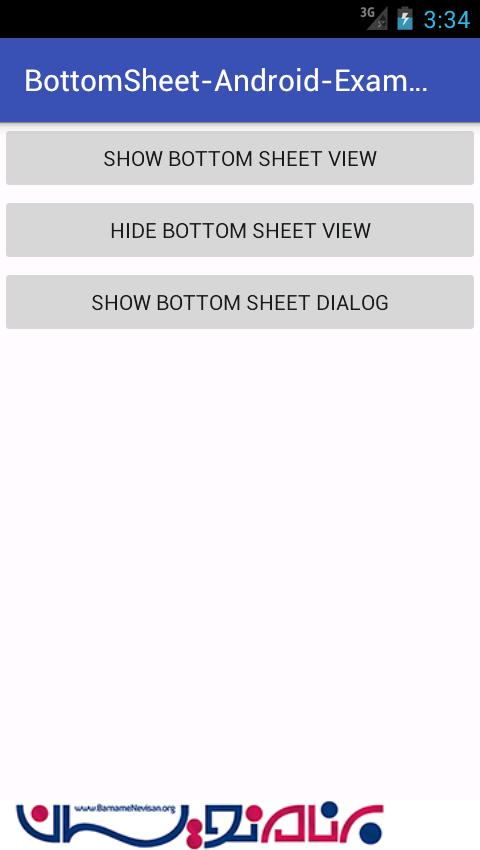
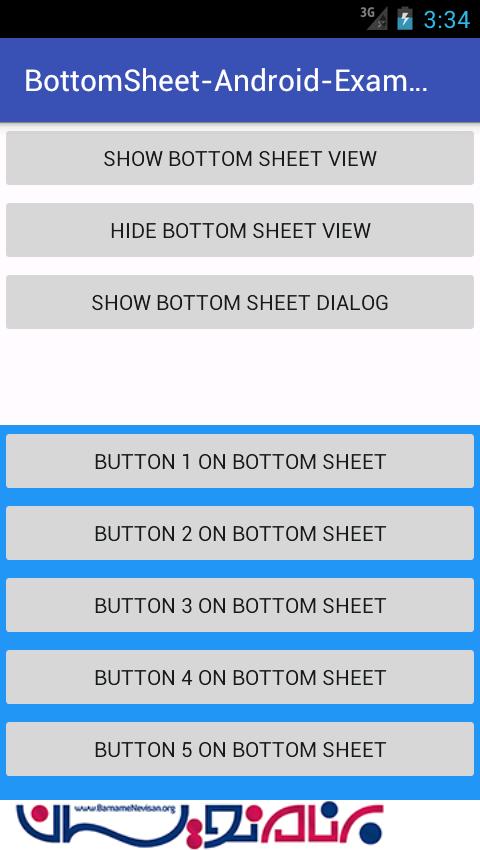
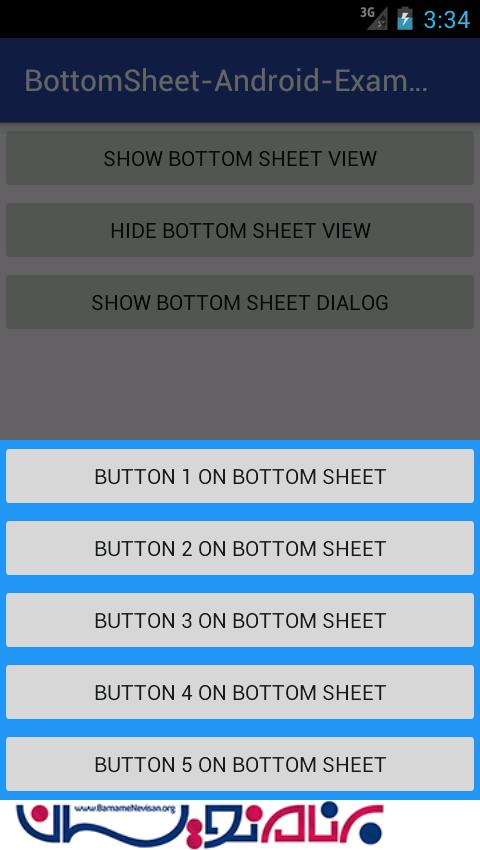
- Android
- 2k بازدید
- 5 تشکر
