چگونگی ایجاد یک application چند زبانه در asp.net
شنبه 3 آبان 1393در این مقاله یاد می گیریم چگونه یک application چند زبانه در asp.net ایجاد کنیم
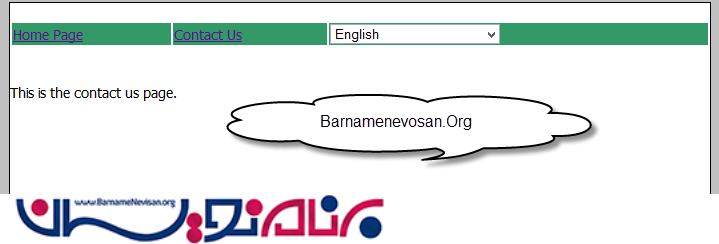
به عکس های زیر نگاه کنید:
همان طور که مشاهده می کنید عکس ها ی بالا نشان دهنده این واقعیت است که می توان application های چند زبانه ایجاد کرد اما چگونه:
مرحله یک:
یک master page به نام site1.master ایجاد کنید و منو را طراحی کنید و برای انتخاب زبان از یک dropdown استفاده کنید.
<%@ Master Language="C#" AutoEventWireup="true" CodeBehind="Site1.master.cs" Inherits="MultilanguageSample.Site1" %>
<!DOCTYPE html>
<html xmlns="http://www.w3.org/1999/xhtml">
<head runat="server">
<title></title>
<style type="text/css">
html {
font-family: Tahoma;
font-size: 14px;
font-style: normal;
background-color: Silver;
}
.Content {
margin: auto;
width: 700px;
background-color: white;
border: Solid 1px black;
}
.auto-style1 {
width: 100%;
}
</style>
<asp:ContentPlaceHolder ID="head" runat="server">
</asp:ContentPlaceHolder>
</head>
<body>
<form id="form1" runat="server">
<div class="Content">
<br />
<table class="auto-style1">
<tr>
<td style="background-color: #339966"> <a href="Default.aspx">
<asp:Label ID="Label1" meta:resourcekey="menuItemDefault" runat="server" Text="Home"></asp:Label>
</a></td>
<td style="background-color: #339966; " ><a href="Contact.aspx">
<asp:Label ID="Label2" meta:resourcekey="menuItemContact" runat="server" Text="ContactUs"></asp:Label>
</a></td>
<td style="background-color: #339966;"><asp:DropDownList ID="DropDownList_Language" runat="server" Height="20px" Width="170px"
OnSelectedIndexChanged="DropDownList_Language_SelectedIndexChanged" AutoPostBack="true">
<asp:ListItem Value="en-US">English</asp:ListItem>
<asp:ListItem Value="sv-SE">Swedish</asp:ListItem>
</asp:DropDownList></td>
</tr>
</table>
<br />
<br />
<div>
<asp:ContentPlaceHolder ID="ContentPlaceHolder1" runat="server">
</asp:ContentPlaceHolder>
</div>
</div>
</form>
</body>
</html>
مرحله دو:
نوشتن code behind به شکل زیر است:
using System;
using System.Collections.Generic;
using System.Linq;
using System.Web;
using System.Web.UI;
using System.Web.UI.WebControls;
namespace MultilanguageSample
{
public partial class Site1 : System.Web.UI.MasterPage
{
protected void Page_Load(object sender, EventArgs e)
{
if (Session["language"] != null && !IsPostBack)
{
DropDownList_Language.ClearSelection();
DropDownList_Language.Items.FindByValue(Session["language"].ToString()).Selected = true;
}
}
protected void DropDownList_Language_SelectedIndexChanged(object sender, EventArgs e)
{
switch (DropDownList_Language.SelectedValue)
{
case "en-US": this.SetMyNewCulture("en-US");
break;
case "sv-SE": this.SetMyNewCulture("sv-SE");
break;
default:
break;
}
Response.Redirect(Request.Path);
}
private void SetMyNewCulture(string culture)
{
Session["language"] = culture;
}
}
}
توجه:در این جا میتوانید با استفاده از JavaScript انتخاب زبان کاربر را در cookie یا Local Storage در HTML5 ذخیره کنید.
مرحله سه:
یک فولدر به نام “App_LocalResources اضافه کنید و recource ها مثل Site.master.resx برای زبان انگلیسی و Site1.Master.sv. resx را برای زبان سوئدی اضافه کنید.
توجه:برای حفظ مراقبت بیشتر برای هر صفحه فایل resource را جداگانه نگه دارید.
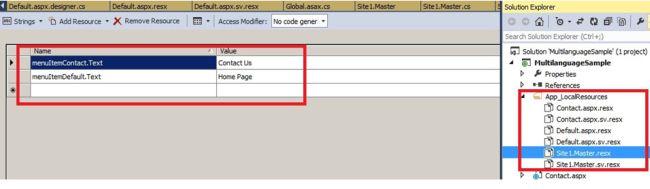
مرحله چهار:
متد زیر را به فایل global.asax اضافه کنید.
void Application_AcquireRequestState(object sender, EventArgs e)
{
HttpContext context = HttpContext.Current;
if (context.Session["language"] != null)
{
Thread.CurrentThread.CurrentUICulture = new CultureInfo(context.Session["language"].ToString().Trim());
Thread.CurrentThread.CurrentCulture = new CultureInfo(context.Session["language"].ToString().Trim());
}
}
این متد برای گرفتن وضعیت فعلی session استفاده می شود.
مرحله پنج:
resource key را در lable صدا کنید.
<asp:Label ID="Label1" meta:resourcekey="menuItemDefault" runat="server" Text="Home"></asp:Label>
شما همچنین می توانید فایل recource را در c# همانند زیر صدا بزنید:
protected void Page_Load(object sender, EventArgs e)
{
lblMsg.Text = GetLocalResourceObject("lblMsgHome.Text").ToString();
}
- ASP.net
- 3k بازدید
- 10 تشکر
