ایجاد TreeView با Bootstrap در Asp.net MVC
سه شنبه 6 مرداد 1394در این مقاله با نحوه ایجاد یک منوهای درختی با Bootstrap در Asp.net MVC آشنا خواهید شد.
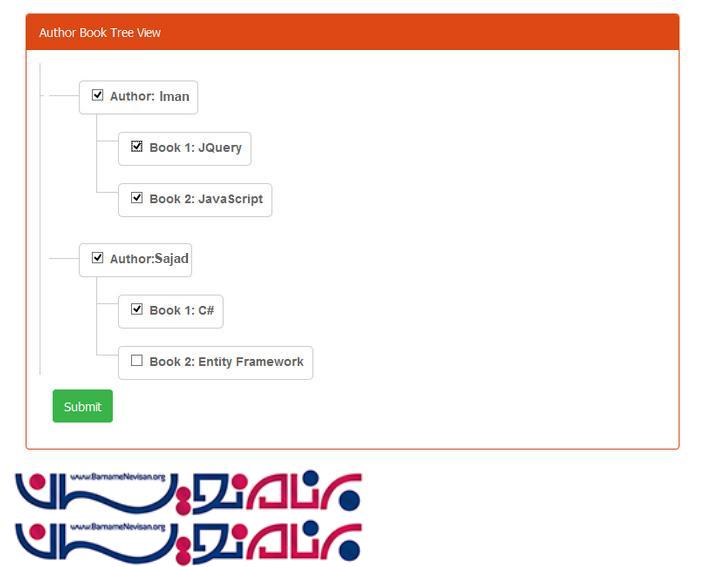
برای این منظور ابتدا اقدام به ایجاد دو ViewModel می کنیم ، View Model اول برای خود کتاب و View Model دوم برای نویسنده کتاب.
کد زیر نشان دهنده ViewModel مربوط به کتاب است :
namespace TreeView.Models
{
public class BookViewModel
{
public long Id
{
get;
set;
}
public string Title
{
get;
set;
}
public bool IsWritten
{
get;
set;
}
}
}
و سپس View Model نویسنده :
using System.Collections.Generic;
namespace TreeView.Models {
public class AuthorViewModel
{
public AuthorViewModel()
{
BookViewModel = new List < BookViewModel > ();
}
public int Id
{
get;
set;
}
public string Name
{
get;
set;
}
public bool IsAuthor
{
get;
set;
}
public IList < BookViewModel > BookViewModel
{
get;
set;
}
}
}
کنترلری با نام Home با دو Action Method ایجاد می کنیم.با نام Index و به صورت Post و Get آن را می نویسیم.که با Get یک View پر شده را می فرستیم و با Post اطلاعات درج شده را می فرستیم به کنترلر.
کنترلر Home :
using System.Collections.Generic;
using System.Linq;
using System.Web.Mvc;
using TreeView.Models;
namespace TreeView.Controllers
{
public class HomeController : Controller
{
[HttpGet]
public ActionResult Index()
{
List<AuthorViewModel> model = new List<AuthorViewModel>();
AuthorViewModel firstAuthor = new AuthorViewModel
{
Id = 1,
Name = "Iman",
BookViewModel = new List<BookViewModel>{
new BookViewModel{
Id=1,
Title = "JQuery",
IsWritten = false
}, new BookViewModel{
Id=1,
Title = "JavaScript",
IsWritten = false
}
}
};
AuthorViewModel secondAuthor = new AuthorViewModel
{
Id = 2,
Name = "Sajad",
BookViewModel = new List<BookViewModel>{
new BookViewModel{
Id=3,
Title = "C#",
IsWritten = false
}, new BookViewModel{
Id=4,
Title = "Entity Framework",
IsWritten = false
}
}
};
model.Add(firstAuthor);
model.Add(secondAuthor);
return View("Index", model);
}
[HttpPost]
public ActionResult Index(List<AuthorViewModel> model)
{
List<AuthorViewModel> selectedAuthors = model.Where(a => a.IsAuthor).ToList();
List<BookViewModel> selectedBooks = model.Where(a => a.IsAuthor)
.SelectMany(a => a.BookViewModel.Where(b => b.IsWritten)).ToList();
return View();
}
}
}
در کد قبل نحوه ارتباط کتاب و نویسنده قرار داده شده است.
بعد ازاضافه کردن Bootstrap اقدام به ایجاد یک فایل CSSبه نام tree.css با کد های زیر می کنیم :
.tree li {
margin: 0px 0;
list-style-type: none;
position: relative;
padding: 20px 5px 0px 5px;
}
.tree li::before{
content: '';
position: absolute;
top: 0;
width: 1px;
height: 100%;
right: auto;
left: -20px;
border-left: 1px solid #ccc;
bottom: 50px;
}
.tree li::after{
content: '';
position: absolute;
top: 30px;
width: 25px;
height: 20px;
right: auto;
left: -20px;
border-top: 1px solid #ccc;
}
.tree li a{
display: inline-block;
border: 1px solid #ccc;
padding: 5px 10px;
text-decoration: none;
color: #666;
font-family: 'Open Sans',sans-serif;
font-size: 14px;
font-weight :600;
border-radius: 5px;
-webkit-border-radius: 5px;
-moz-border-radius: 5px;
}
/*Remove connectors before root*/
.tree > ul > li::before, .tree > ul > li::after{
border: 0;
}
/*Remove connectors after last child*/
.tree li:last-child::before{
height: 30px;
}
/*Time for some hover effects*/
/*We will apply the hover effect the the lineage of the element also*/
.tree li a:hover, .tree li a:hover+ul li a {
background: #dd4814; color: #ffffff; border: 1px solid #dd4814;
}
/*Connector styles on hover*/
.tree li a:hover+ul li::after,
.tree li a:hover+ul li::before,
.tree li a:hover+ul::before,
.tree li a:hover+ul ul::before{
border-color: #dd4814;
}
.tree-checkbox{
margin :4px !important;
}
.tree:before {
border-left: 1px solid #ccc;
bottom: 16px;
content: "";
display: block;
left: 0;
position: absolute;
top: -21px;
width: 1px;
z-index: 1;
}
.tree ul:after {
border-top: 1px solid #ccc;
content: "";
height: 20px;
left: -29px;
position: absolute;
right: auto;
top: 37px;
width: 34px;
}
*:before, *:after {
box-sizing: border-box;
}
*:before, *:after {
box-sizing: border-box;
}
.tree {
overflow: auto;
padding-left: 0px;
position: relative;
}
بعد از کد های Css اقدام به ایجاد یک View با نام Index می کنیم.
@model List
<TreeView.Models.AuthorViewModel>
@section head{
@Styles.Render("~/Content/css/tree.css")
}
<div class="panel panel-primary">
<div class="panel-heading panel-head">Author Book Tree View</div>
<div id="frm-author" class="panel-body">
@using (Html.BeginForm())
{
<div class="tree">
@for (int i = 0; i < Model.Count(); i++)
{
<ul>
<li>
<a href="#">
@Html.CheckBoxFor(model => model[i].IsAuthor, new { @class = "tree-checkbox parent", @id = @Model[i].Id })
<label for=@i>
<strong>Author:</strong>
@Html.DisplayFor(model => model[i].Name)
</label>
</a>
<ul>
@for (int j = 0; j < Model[i].BookViewModel.Count(); j++)
{
int k = 1 + j;
@Html.HiddenFor(model => model[i].BookViewModel[j].Id)
<li>
<a href="#">
@Html.CheckBoxFor(model => model[i].BookViewModel[j].IsWritten, new { @class = "tree-checkbox node-item", @iid = i + "" + j })
<label for=@i@j>
<strong>Book @(k):</strong> @Html.DisplayFor(model => model[i].BookViewModel[j].Title)
</label>
</a>
</li>
}
</ul>
</li>
</ul>
}
</div>
<div class="form-group">
<div class="col-lg-9"></div>
<div class="col-lg-3">
<button class="btn btn-success" id="btnSubmit" type="submit">
Submit
</button>
</div>
</div>
}
</div>
</div>
@section scripts{
@Scripts.Render("~/Scripts/tree.js")
}
بعد از آن مهمترین بخش این مقاله فایل جاوا اسکریپتی به نام tree.js است.
(function($)
{
function Tree() {
var $this = this;
function treeNodeClick()
{
$(document).on('click', '.tree li a input[type="checkbox"]', function() {
$(this).closest('li').find('ul input[type="checkbox"]').prop('checked', $(this).is(':checked'));
}).on('click', '.node-item', function() {
var parentNode = $(this).parents('.tree ul');
if ($(this).is(':checked')) {
parentNode.find('li a .parent').prop('checked', true);
} else {
var elements = parentNode.find('ul input[type="checkbox"]:checked');
if (elements.length == 0) {
parentNode.find('li a .parent').prop('checked', false);
}
}
});
};
$this.init = function() {
treeNodeClick();
}
}
$(function() {
var self = new Tree();
self.init();
})
}(jQuery))
بعد از اجرا تصویر زیر را مشاهده خواهید کرد.
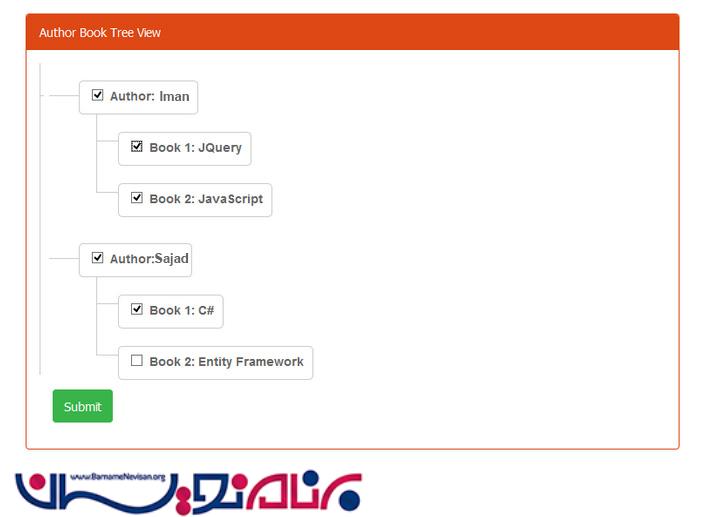
- ASP.net MVC
- 3k بازدید
- 6 تشکر
