ایجاد گالری تصاویر با امکان viewpager و متن در اندروید
چهارشنبه 23 دی 1394در این مقاله قصد داریم یک گالری تصاویر ایجاد نماییم که این گالری تصاویر قابلیت pager را دارد و علاوه بر آن یک متن را هم نمایش می دهد برای درک بهتر مطلب مقاله زیر را دنبال نمایید.
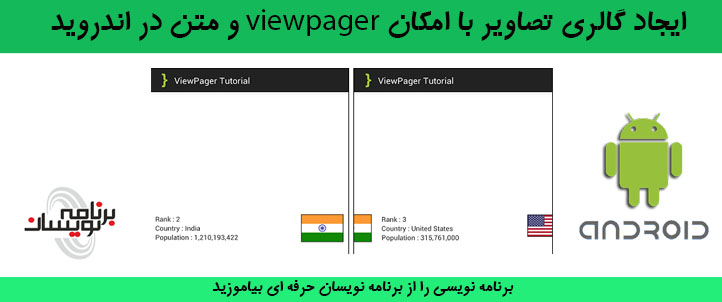
ابتدا یک پروژه ی جدید ایجاد نمایید و نام دلخواه برای خود پروژه و package دهید داخل کلاس MainActivity قطعه کد زیر را بنویسید:
قبل از مطالعه این مقاله می توانید ایجاد گالری تصاویر در اندروید را مطالعه نمایید، تا این مقاله را بهتر درک نمایید.
package com.androidbegin.viewpagertutorial;
import android.os.Bundle;
import android.app.Activity;
import android.support.v4.view.PagerAdapter;
import android.support.v4.view.ViewPager;
public class MainActivity extends Activity {
// Declare Variables
ViewPager viewPager;
PagerAdapter adapter;
String[] rank;
String[] country;
String[] population;
int[] flag;
@Override
public void onCreate(Bundle savedInstanceState) {
super.onCreate(savedInstanceState);
// Get the view from viewpager_main.xml
setContentView(R.layout.viewpager_main);
// Generate sample data
rank = new String[] { "1", "2", "3", "4", "5", "6", "7", "8", "9", "10" };
country = new String[] { "چین", "هند", "ایالات متحده",
"اندونزی", "برزیل", "پاکستان", "نیجریه", "بنگلادش",
"روسیه", "ژاپن" };
population = new String[] { "1,354,040,000", "1,210,193,422",
"315,761,000", "237,641,326", "193,946,886", "182,912,000",
"170,901,000", "152,518,015", "143,369,806", "127,360,000" };
flag = new int[] { R.drawable.china, R.drawable.india,
R.drawable.unitedstates, R.drawable.indonesia,
R.drawable.brazil, R.drawable.pakistan, R.drawable.nigeria,
R.drawable.bangladesh, R.drawable.russia, R.drawable.japan };
// Locate the ViewPager in viewpager_main.xml
viewPager = (ViewPager) findViewById(R.id.pager);
// Pass results to ViewPagerAdapter Class
adapter = new ViewPagerAdapter(MainActivity.this, rank, country, population, flag);
// Binds the Adapter to the ViewPager
viewPager.setAdapter(adapter);
}
}
در این مقاله ما از یک آرایه ای از رشته استفاده می نماییم و آن آرایه از رشته را به کلاس که ایجاد می نمایید پاس می دهد، داخل پوشه ی res/drawable عکس های مورد نظر را قرار می دهیم.
حالا یک activity دیگر ایجاد نمایید به صورت زیر:
<RelativeLayout xmlns:android="http://schemas.android.com/apk/res/android"
android:layout_width="fill_parent"
android:layout_height="fill_parent" >
<android.support.v4.view.ViewPager
android:id="@+id/pager"
android:layout_width="wrap_content"
android:layout_height="wrap_content" />
</RelativeLayout>
یک کلاس viewpagerdapter که از کلاس pageradapter ارث بری کند بسازید، و کد های زیر را داخل آن قرار دهید:
package com.androidbegin.viewpagertutorial;
import android.content.Context;
import android.support.v4.view.PagerAdapter;
import android.support.v4.view.ViewPager;
import android.view.LayoutInflater;
import android.view.View;
import android.view.ViewGroup;
import android.widget.ImageView;
import android.widget.RelativeLayout;
import android.widget.TextView;
public class ViewPagerAdapter extends PagerAdapter {
// Declare Variables
Context context;
String[] rank;
String[] country;
String[] population;
int[] flag;
LayoutInflater inflater;
public ViewPagerAdapter(Context context, String[] rank, String[] country,
String[] population, int[] flag) {
this.context = context;
this.rank = rank;
this.country = country;
this.population = population;
this.flag = flag;
}
@Override
public int getCount() {
return rank.length;
}
@Override
public boolean isViewFromObject(View view, Object object) {
return view == ((RelativeLayout) object);
}
@Override
public Object instantiateItem(ViewGroup container, int position) {
// Declare Variables
TextView txtrank;
TextView txtcountry;
TextView txtpopulation;
ImageView imgflag;
inflater = (LayoutInflater) context
.getSystemService(Context.LAYOUT_INFLATER_SERVICE);
View itemView = inflater.inflate(R.layout.viewpager_item, container,
false);
// Locate the TextViews in viewpager_item.xml
txtrank = (TextView) itemView.findViewById(R.id.rank);
txtcountry = (TextView) itemView.findViewById(R.id.country);
txtpopulation = (TextView) itemView.findViewById(R.id.population);
// Capture position and set to the TextViews
txtrank.setText(rank[position]);
txtcountry.setText(country[position]);
txtpopulation.setText(population[position]);
// Locate the ImageView in viewpager_item.xml
imgflag = (ImageView) itemView.findViewById(R.id.flag);
// Capture position and set to the ImageView
imgflag.setImageResource(flag[position]);
// Add viewpager_item.xml to ViewPager
((ViewPager) container).addView(itemView);
return itemView;
}
@Override
public void destroyItem(ViewGroup container, int position, Object object) {
// Remove viewpager_item.xml from ViewPager
((ViewPager) container).removeView((RelativeLayout) object);
}
}
کلاس viewpageradapter سفارشی ، آرایه را به صورت رشته به viewpageradapter پاس می دهد، و متن و عکس مورد نظر را داخل textview و imageview مورد نظر تنظیم می نماید.
کد actvity برای صفحه ی viewpager_item به صورت زیر خواهد بود:
<?xml version="1.0" encoding="utf-8"?>
<RelativeLayout xmlns:android="http://schemas.android.com/apk/res/android"
android:layout_width="fill_parent"
android:layout_height="fill_parent"
android:gravity="center"
android:padding="10dp" >
<TextView
android:id="@+id/ranklabel"
android:layout_width="wrap_content"
android:layout_height="wrap_content"
android:text="رتبه"/>
<TextView
android:id="@+id/rank"
android:layout_width="wrap_content"
android:layout_height="wrap_content"
android:layout_toRightOf="@+id/ranklabel" />
<TextView
android:id="@+id/countrylabel"
android:layout_width="wrap_content"
android:layout_height="wrap_content"
android:layout_below="@+id/ranklabel"
android:text="کشور" />
<TextView
android:id="@+id/country"
android:layout_width="wrap_content"
android:layout_height="wrap_content"
android:layout_below="@+id/rank"
android:layout_toRightOf="@+id/countrylabel" />
<TextView
android:id="@+id/populationlabel"
android:layout_width="wrap_content"
android:layout_height="wrap_content"
android:layout_below="@+id/countrylabel"
android:text="جمعیت" />
<TextView
android:id="@+id/population"
android:layout_width="wrap_content"
android:layout_height="wrap_content"
android:layout_below="@+id/country"
android:layout_toRightOf="@+id/populationlabel" />
<ImageView
android:id="@+id/flag"
android:layout_width="wrap_content"
android:layout_height="wrap_content"
android:layout_alignParentRight="true"
android:background="#000000"
android:padding="1dp" />
</RelativeLayout>
برای تغییر نام متن و ها و اپلیکیشن می توانید فایل string که داخل پوشه ی res/value قرار دارد را تغییر دهید:
<resources>
<string name="app_name">ViewPager Tutorial</string>
<string name="hello_world">Hello world!</string>
<string name="menu_settings">Settings</string>
<string name="ranklabel">"Rank : "</string>
<string name="countrylabel">"Country : "</string>
<string name="populationlabel">"Population : "</string>
</resources>
خروجی کار به صورت زیر خواهد بود:
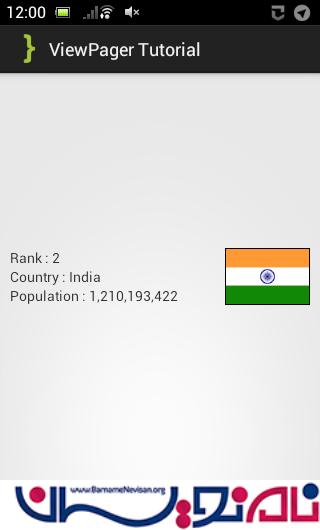
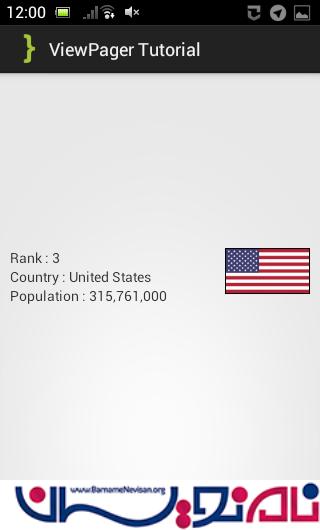
- Android
- 3k بازدید
- 2 تشکر
