نمایش Partial View در قالب Modal Popup با استفاده از فراخوانی AJAX و JSON
دوشنبه 31 خرداد 1395در این مقاله می خواهیم نحوه ی نمایش یک Partial View در قالب یک Modal Popup را به شما آموزش بدهیم . برای این کار از فراخوانی AJAX و JSON استفاده خواهیم کرد.
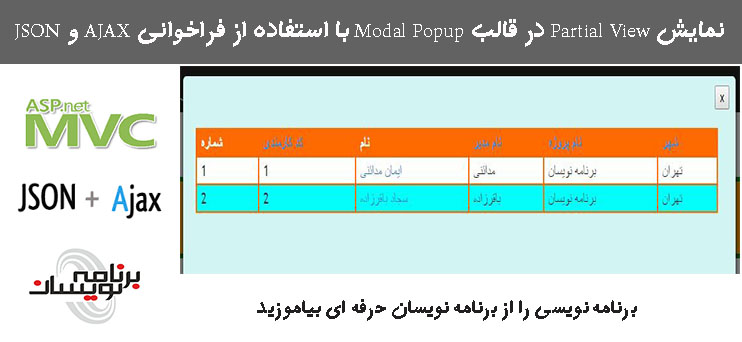
در این مقاله اطلاعاتی که می خواهیم نمایش بدهیم را در یک Partial View ریخته و سپس Partial View را در قالب یک Modal Popup ایجاد کرده و نمایش می دهیم. اطلاعاتی که می خواهیم نمایش بدهیم از پایگاه داده می آیند و با استفاده از یک web grid بر روی صفحه قرار می گیرند.
برای ساخت پروژه، برنامه ی Visual Studio را باز کنید و یک پروژه ایجاد کنید.
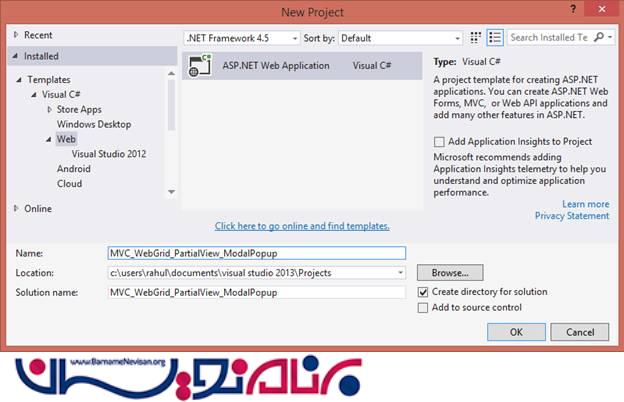
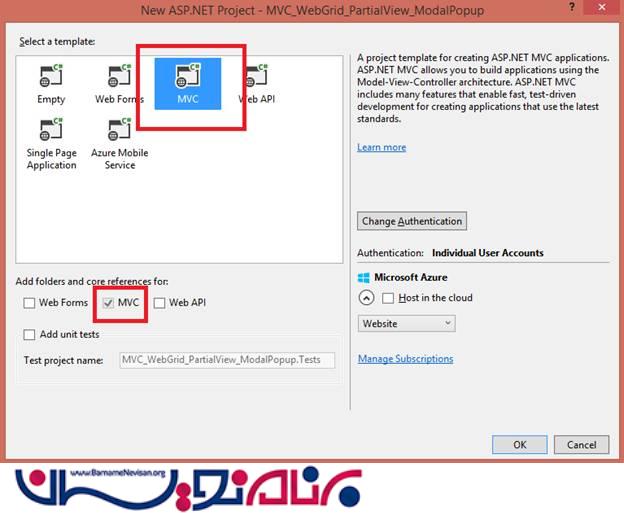
جدول داده هایی که نیاز داریم به صورت زیر می باشد:
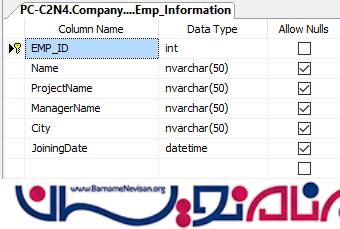
داده هایی که درون جدول قرار می گیرند نیز به صورت زیر هستند:
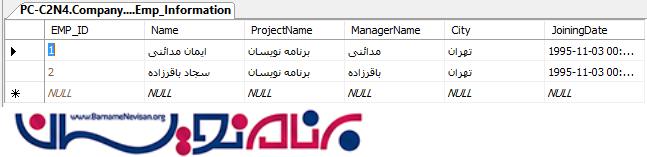
حالا بر روی Solution Explorer در پروژه کلیک راست کرده و Add را انتخاب کنید و یک ADO.NET Entity Data Model به پروژه اضافه کنید.
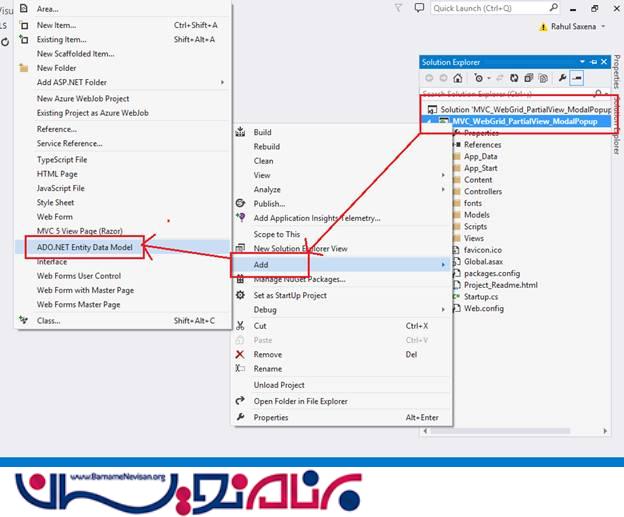
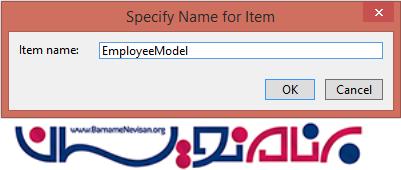
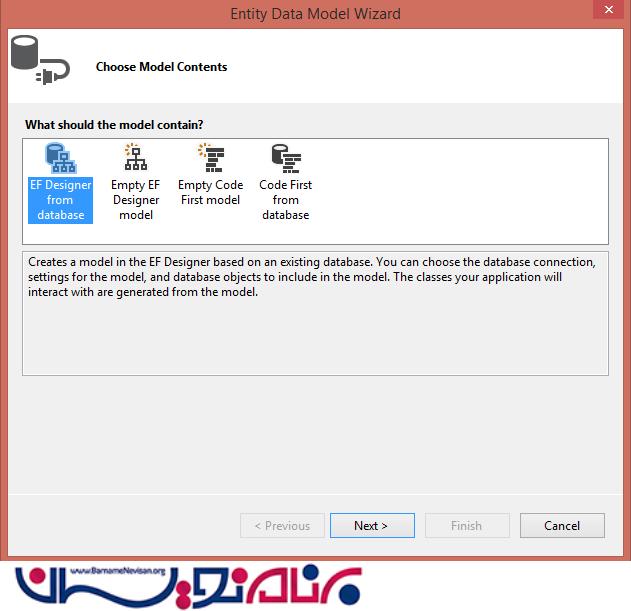
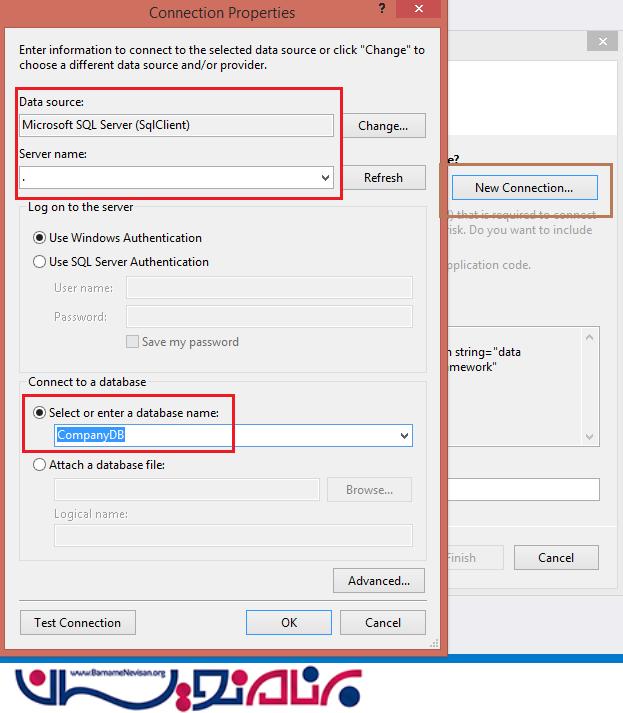
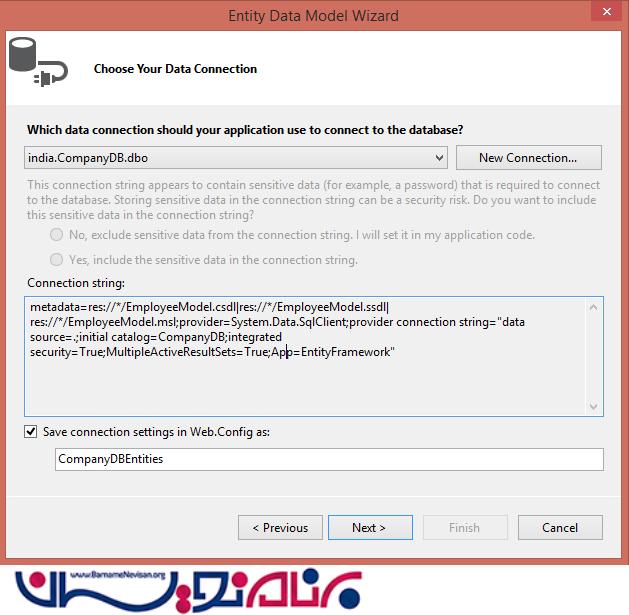
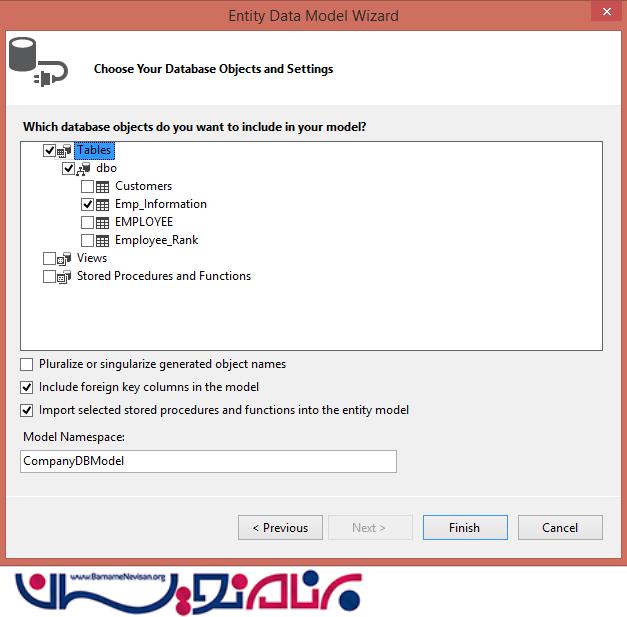
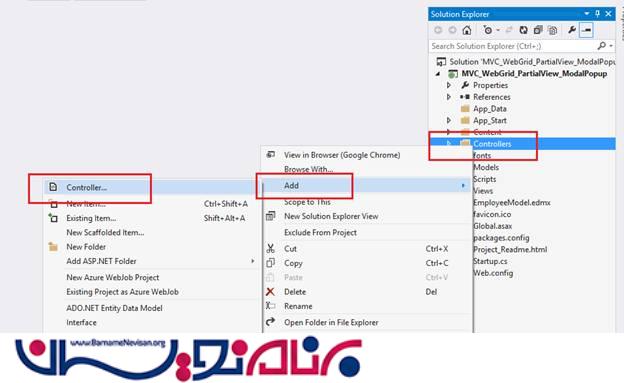
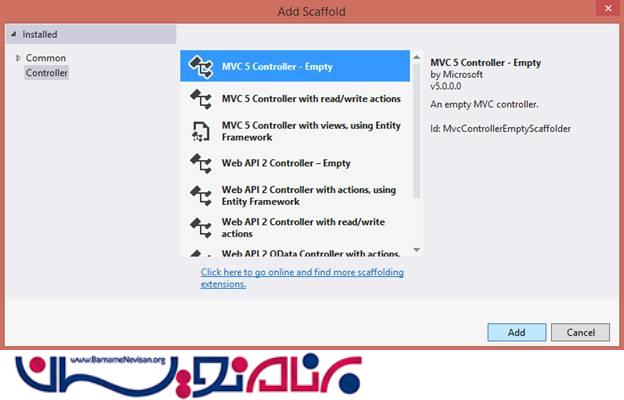
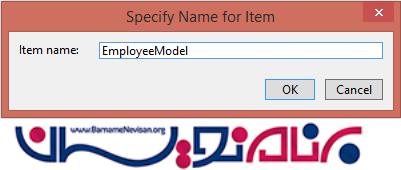
یک View می سازیم .
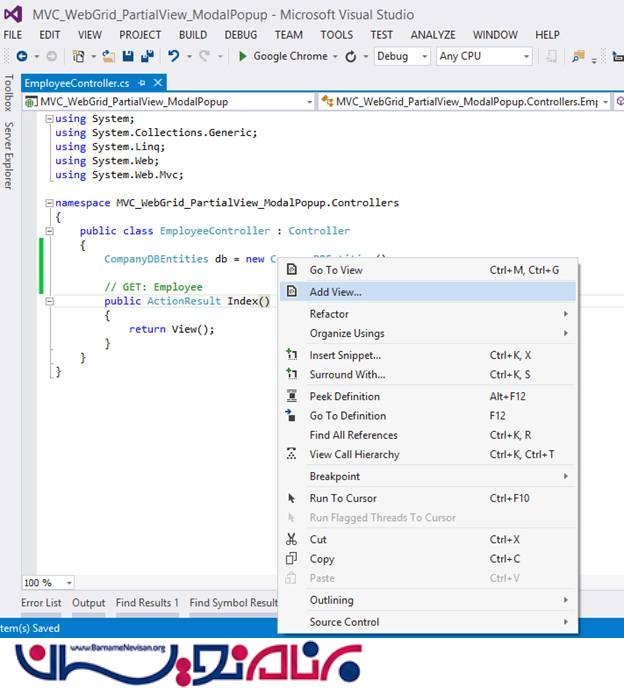
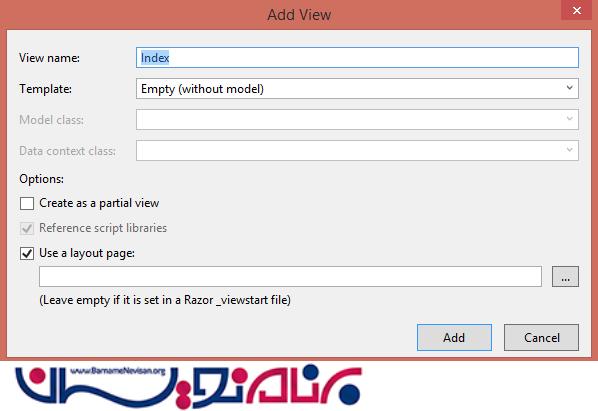
کد های زیر را به صفحه ی Index.cshtml اضافه کنید.
@ {
ViewBag.Title = "Render Partial View As Modal Popup Using AJAX call with JSON";
Layout = "~/Views/Shared/_Layout.cshtml";
}
@section scripts { < script > var ajaxCallURL = '/Employee/EmployeePartial';
$(function()
{
$(".getAllEMP").click(function()
{
var $buttonClicked = $(this);
var options = {
"backdrop": "static",
keyboard: true
};
$.ajax({
type: "GET",
url: ajaxCallURL,
contentType: "application/json; charset=utf-8",
datatype: "json",
success: function(data)
{
debugger;
$('#myModalContent').html(data);
$('#myModal').modal(options);
$('#myModal').modal('show');
},
error: function() {
alert("Content load failed.");
}
});
});
$("#closbtn").click(function()
{
debugger;
$('#myModal').modal('hide');
});
}); < /script>
} < table style = "background-color:orange; width:100%; border:solid5pxgreen; padding:20px;" > < tr > < td align = "center"
style = "padding:20px;" > < ahref = "javascript:void(0);"
class = "getAllEMP"
style = "font-size:20pt;" > Get All Employee Information < /a> < /td> < /tr> < /table> < divid = 'myModal'
class = 'modal'
style = "text-align:right; " > < divclass = "modal-dialog"
style = "width:900px; height:400px; padding:10px;" > < divclass = "modal-content"
style = "overflow: auto; padding:10px; background-color:#d2f5f4;" > < button type = "button"
id = "closbtn" > x < /button> < divstyle = "height:10px;" > < /div> < div id = 'myModalContent'
style = "width:850px; height:400px; padding:10px;" > < /div> < /div> < /div> < /div>
حالا تکه کد زیر را به EmployeeController پروژه اضافه کنید.
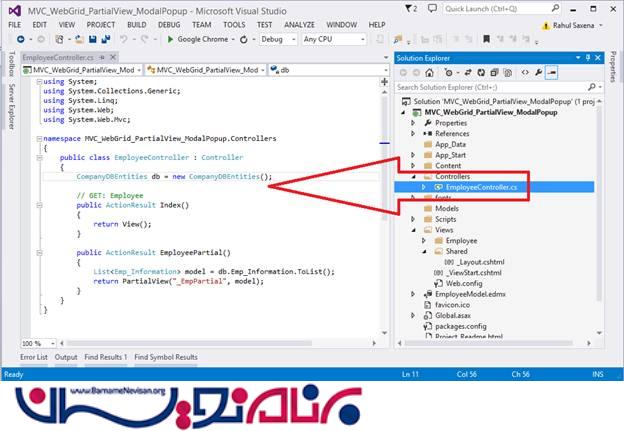
using System;
using System.Collections.Generic;
using System.Linq;
using System.Web;
using System.Web.Mvc;
namespace MVC_WebGrid_PartialView_ModalPopup.Controllers
{
public class EmployeeController: Controller
{
CompanyDBEntities db = new CompanyDBEntities();
// GET: Employee
public ActionResult Index()
{
return View();
}
public ActionResultEmployeePartial()
{
List < Emp_Information > model = db.Emp_Information.ToList();
return PartialView("_EmpPartial", model);
}
}
{
حالا یک partial view در داخل Views و پوشه ی Employee ایجاد کنید.
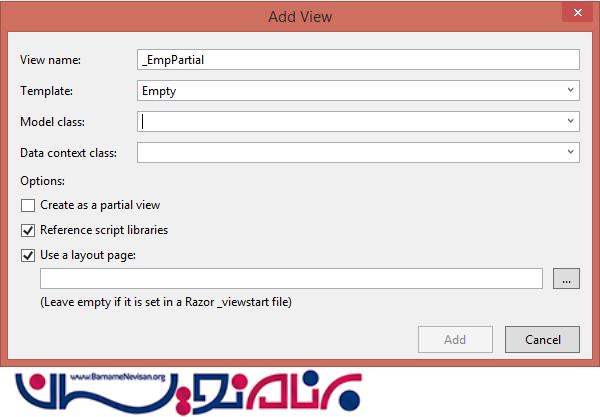
در _EmpPartial.cshtml کدهای زیر را وارد کنید.
@model List < MVC_WebGrid_PartialView_ModalPopup.Emp_Information > @
{
//var grid = new WebGrid(Model, defaultSort: "Name", rowsPerPage: 10, ajaxUpdateContainerId: "gridContent");
var grid = newWebGrid(source: Model, canPage: true, rowsPerPage: 10, ajaxUpdateContainerId: "gridContent");
grid.Pager(WebGridPagerModes.All);
} < styletype = "text/css" > .webgrid - table
{
font - family: "Trebuchet MS", Arial, Helvetica, sans - serif;
font - size: 1.2e m;
width: 100 % ;
display: table;
border - collapse: separate;
border: solid1px# ff6a00;
background - color: white;
}.webgrid - tabletd, th
{
border: 1 pxsolid# ff6a00;
padding: 3 px7px2px;
text - align: left;
}.webgrid - header {
background - color: #ff6a00;
color: #ffffff;
padding - bottom: 4 px;
padding - top: 5 px;
text - align: left;
}.webgrid - footer {}.webgrid - row - style
{
padding: 3 px7px2px;
}.webgrid - alternating - row {
background - color: #00ffff;
padding: 3px7px2px;
}
</style>
<div id= "gridContent" >
@grid.GetHtml
(
tableStyle: "webgrid-table",
headerStyle: "webgrid-header",
footerStyle: "webgrid-footer",
alternatingRowStyle: "webgrid-alternating-row",
rowStyle: "webgrid-row-style",
columns: grid.Columns
(
grid.Column
(
header: "No.",
format: @
< text >
< div >
@(item.WebGrid.Rows.IndexOf(item) + 1)
< /div></text >
),
grid.Column
(
columnName: "EMP_ID", header: "EMPLOYEE ID"
),
grid.Column
(header: "Name", format:
@ < text > < a href = "#" > @item.Name < /a></text > ),
grid.Column(columnName: "ManagerName", header: "ManagerName"),
grid.Column(columnName: "ProjectName", header: "ProjectName"),
grid.Column(columnName: "City", header: "City")))
< /div>
در Route.config ، startup controller و action را مطابق زیر تغییر بدهید:
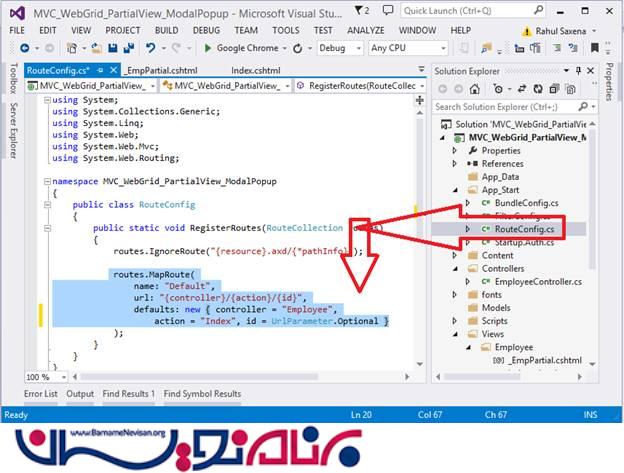
using System;
using System.Collections.Generic;
using System.Linq;
using System.Web;
using System.Web.Mvc;
using System.Web.Routing;
namespace MVC_WebGrid_PartialView_ModalPopup
{
public class RouteConfig
{
public static void RegisterRoutes(RouteCollection routes)
{
routes.IgnoreRoute("{resource}.axd/{*pathInfo}");
routes.MapRoute(name: "Default", url: "{controller}/{action}/{id}", defaults: new
{
controller = "Employee",
action = "Index", id = UrlParameter.Optional
});
}
}
{
حالا برنامه را اجرا کنید و خروجی را ببینید.
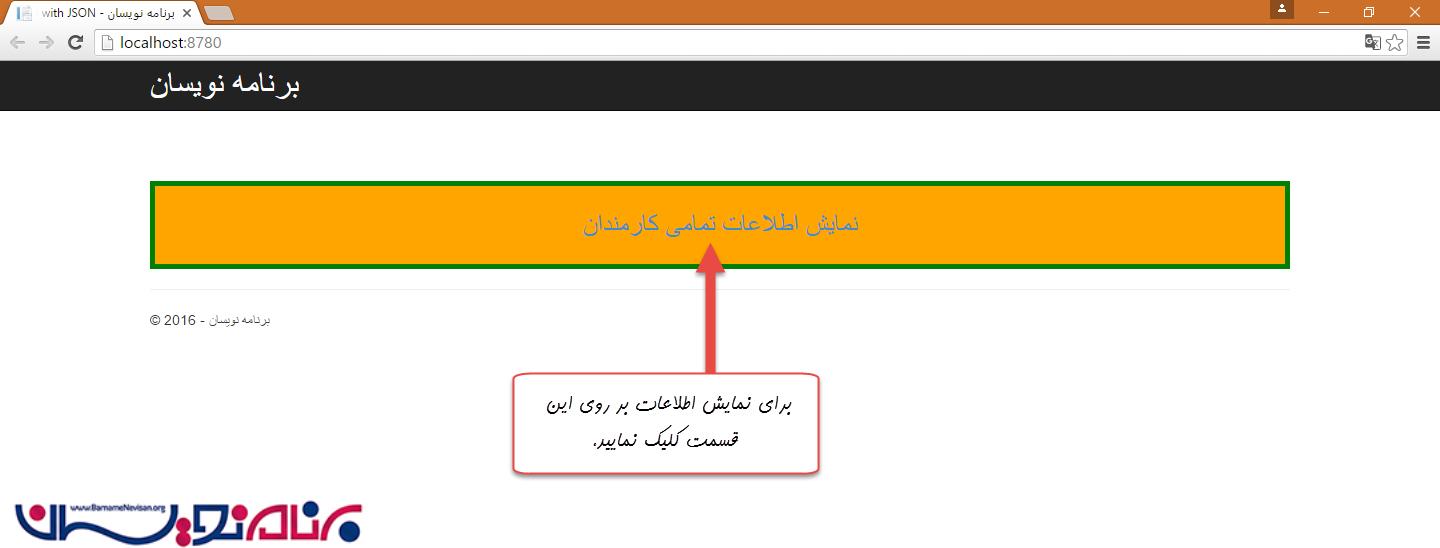
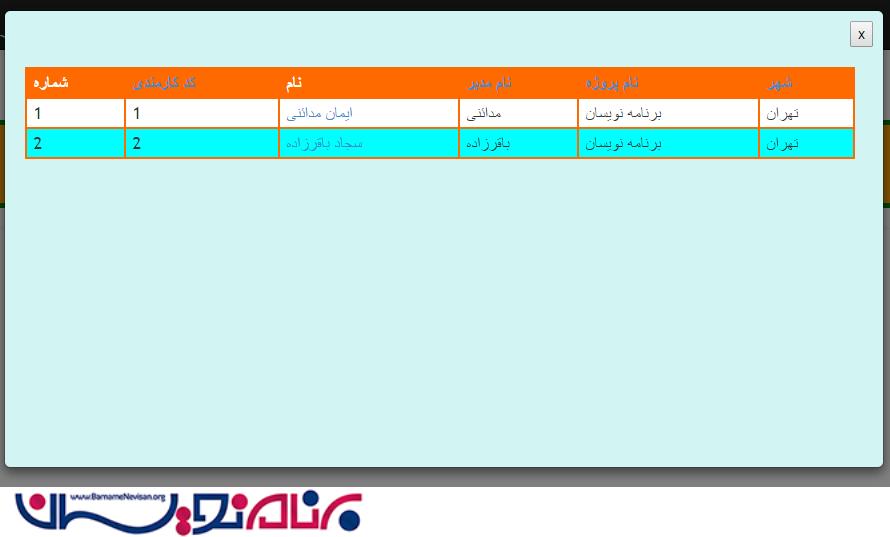
آموزش asp.net mvc
- ASP.net MVC
- 3k بازدید
- 6 تشکر
